Registering [Application] Output Buttons
By registering an external application such as Microsoft Office (Example: Microsoft Word) to the output bar of Desktop Browser screen, you can start that application from the Desktop Browser screen.
|
NOTE
|
|
The settings and display settings of [Application] output buttons can be changed as necessary.
You can click [Application] output button without selecting a document to start that application. You can also click [Print Settings] to start Desktop Editor without selecting a document.
|
Registering [Application] Output Buttons Using the Drag and Drop Operation
You can register [Application] output button to the output bar by dragging and dropping it. However, when you register it by dragging and dropping, you cannot configure the advanced settings during registration. If advanced settings are necessary, see the following.
1.
Drag one of the following icons and drop it to the output bar of the Desktop Browser screen.
The icon of an executable file (*.exe) for a registered application
The icon of the link file (*.lnk) associated with the executable file for a registered application
[Application] output button is registered to the output bar.
|
NOTE
|
|
[Application] output buttons can also be displayed on the ribbon or toolbar. For information on displaying them, see the following.
|
Registering [Application] Output Button by Configuring the Advanced Settings
1.
Select the [File] menu > [Tools] > [Create Output Bar Button] > [Application].
Or, right-click the output bar and select [Create] > [Application].
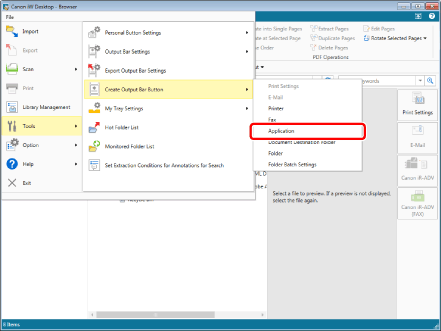
The [Application Settings] is displayed.
2.
Specify an external application to register to the output bar in the [Application Settings].
For more information on advanced [Application] output button settings, see the following.
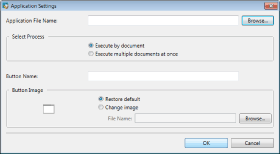
3.
Click [OK].
[Application] output button is added at the bottom of the output bar.
|
NOTE
|
|
[Application] output buttons can also be displayed on the ribbon or toolbar. For information on displaying them, see the following.
|