Reversing the Pager Order of PDF Documents
You can reverse the page order of PDF documents stored in a library in Desktop Browser.
|
IMPORTANT
|
|
If you reverse the page order of a PDF document with Reader Extensions, the Reader Extensions function is deleted.
If you reverse the page order of a PDF document in the PDF/A format, the document will no longer conform to the PDF/A format.
|
|
NOTE
|
|
You cannot reverse the page order of two or more documents at once.
The page order of the following documents cannot be reversed.
Documents in the checked out folder and the Recycle Bin
Documents in folders for which you do not have access rights
Documents being edited in the Annotations Mode of Desktop Editor
Encrypted documents
Documents with a password
If you reverse the page order of a PDF document with an attribute such as "Read-only" (Windows), the attribute will be invalidated in the PDF document after reversing the page order.
|
Reversing the Page Order in the File List View Window
1.
Select the PDF document to reverse the page order of in the File List View Window.
2.
Click [Reverse Order] on the ribbon.
Or, right-click on the File View Window and select [Reverse PDF Document Page Order].
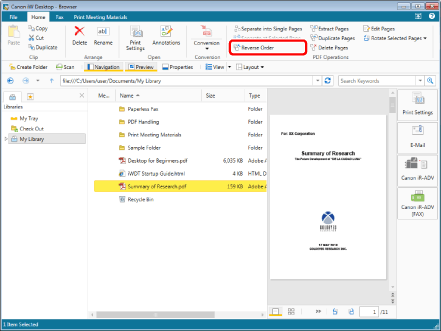
The pages of the PDF document are reversed.
|
NOTE
|
|
If a confirmation message appears, click [Yes].
When reversing the page order of a PDF document with Reader Extensions, a message confirming that the Reader Extensions function will be disabled is displayed. In this case, click [Yes].
This operation can also be performed with the tool buttons. If tool buttons are not displayed on the toolbar of Desktop Browser, see the following to display them.
|
Reversing the Page Order in the Edit Pages Mode
1.
Select the PDF document to reverse the page order of in the File List View Window.
2.
Click [Edit Pages] on the ribbon.
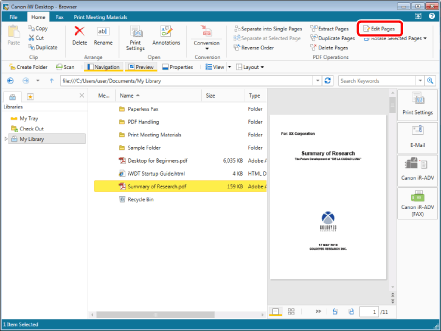
The Edit Pages Mode starts, and the [Edit Pages] tab is displayed on the ribbon.
|
NOTE
|
|
If a confirmation message appears, click [Yes].
For details on starting the Edit Pages Mode, see the following.
This operation can also be performed with the tool buttons. If tool buttons are not displayed on the toolbar of Desktop Browser, see the following to display them.
|
3.
Click [Reverse Order] on the ribbon.
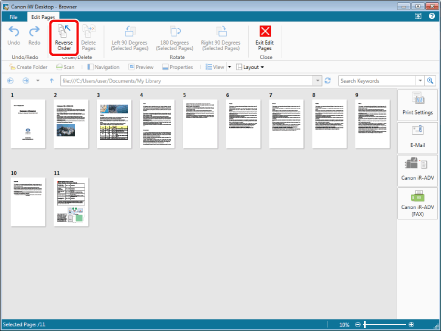
The pages of the PDF document are reversed.
|
NOTE
|
|
You can undo or redo up to 12 operations by clicking [Undo] or [Redo] on the ribbon.
This operation can also be performed with the tool buttons. If tool buttons are not displayed on the toolbar of Desktop Browser, see the following to display them.
|
4.
Click [Exit Edit Pages] on the ribbon.
A confirmation message is displayed
5.
Click [Yes].