Starting and Exiting Quick Printing Tool
This section describes how to start and exit the Quick Printing Tool.
|
NOTE
|
|
The Quick Printing Tool is linked with Printer Monitor. Therefore, the Quick Printing Tool automatically starts when Printer Monitor is started. Also, Quick Printing Tool closes when Printer Monitor is closed.
|
Starting and Exiting the List
This section describes how to start and exit the List. You can display/hide the Quick Printing Tool using the List for Quick Printing Tool.
Starting the List
1.
Select the [Start] menu > [All Programs] > [Canon iW Desktop] > [List for Quick Printing Tool].
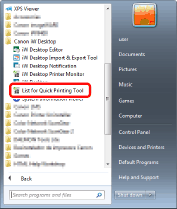
[List for Quick Printing Tool] starts.
|
NOTE
|
|
For Windows 8.1, click
For Windows 10, select the [Start] menu > [Canon iW Desktop] > [List for Quick Printing Tool]. List starts.
|
Exiting the List
1.
Click [Close] on the List.
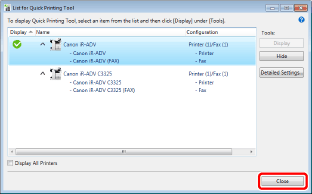
[List for Quick Printing Tool] is exited.
|
NOTE
|
|
If you exit Printer Monitor, the List is also exited
|
Starting and Exiting the Quick Printing Tool
This section describes how to start the Quick Printing Tool from the List.
Starting the Quick Printing Tool
|
NOTE
|
|
When you start the List, the Quick Printing Tool automatically starts in the same state as when it was last exited.
The Quick Printing Tool automatically builds combinations of devices based on the information of the printers and fax devices in the computer. These combinations are as follows.
A combination of a printer and fax with the same IP address that are registered in your computer
A printer only if there is no fax
A fax only if there is no printer
If Printer Monitor is exited or the computer is turned off with Quick Printing Tool running, Quick Printing Tool starts with the same status the next time that Printer Monitor is started.
|
1.
Display [List for Quick Printing Tool].
|
NOTE
|
|
For information on displaying [List for Quick Printing Tool], see the following.
|
2.
Select the Quick Printing Tool to start from the List, and click [Display].
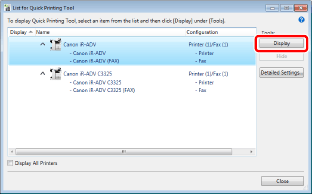
Quick Printing Tool starts.
Exiting Quick Printing Tool
This section describes how to exit Quick Printing Tool.
1.
Select the Quick Printing Tool to exit from the List, and click [Hide].
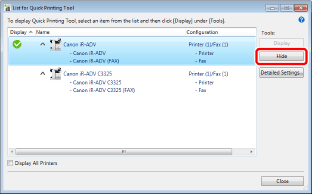
Quick Printing Tool is exited.
|
NOTE
|
|
If the List is not displayed, see the following.
You can also right-click the Quick Printing Tool and select [Hide] to perform the same operation.
If you exit Printer Monitor, the Quick Printing Tool is also exited.
|