Printing with Quick Printing Tool
You can drag and drop documents, folders, or pages to the Quick Printing Tool to print them. You can print multiple documents at the same time.
|
NOTE
|
|
When printing, you can use print templates registered in Desktop Editor. Print templates include frequently used print settings registered by default and user-defined ones that you add. For more information on print templates, see the following.
Drag and drop operations can be performed from the following locations.
Documents/folders in a library
Pages of the PDF document selected in the Preview Window of the Desktop Browser screen or the Edit Pages Mode
Documents/folders in a Windows Folder
Documents/folders on the desktop
msg documents/e-mail folders in Microsoft Outlook
If you dragged and dropped a folder, the documents in the folder are printed.
When you print an IWB document in which Mail Merge data is set from the Quick Printing Tool, the document is printed normally. To perform Mail Merge printing, see the following.
|
1.
Select the documents/folders/pages to print.
|
NOTE
|
|
Pages can only be selected for PDF documents.
You can use the Preview Window of the Desktop Browser screen or the Edit Pages Mode to select pages.
You can select multiple documents, folders, or pages. To select multiple pages, do one of the following.
Switching the Preview Window of the Desktop Browser screen to the thumbnail view
Starting the Edit Pages Mode of Desktop Browser
For information on starting the Edit Pages Mode, see the following.
|
2.
Drag the documents, folders, or pages to the Quick Printing Tool.
A popup menu is displayed.

|
NOTE
|
|
While dragging the mouse, the Quick Printing Tool is displayed at the front if the [T] key on the keyboard is pressed, or near the mouse cursor if the [N] key on the keyboard is pressed. You can also change the assigned keys. For more information, see the following.
When multiple printers are set in the Quick Printing Tool, the device selected in [Printer Name] on the [Basic Settings] tab of [Detailed Settings for imageRUNNER ADVANCE Desktop Quick Printing Tool] is used for printing.
|
3.
Drop the dragged documents, folders, or pages to [Print].
The menu that the mouse cursor is currently over is highlighted in yellow.
When you drag and drop multiple documents, folders, or Outlook message files (*.msg), [Multiple Document Order Settings] is displayed. In this case, proceed to step 4. If you selected a single document or page, proceed to step 6.
|
NOTE
|
|
If you right-click to select the document or folder, and drag and drop it to [Print], the following menu is displayed.
[Multiple Document Order Settings]: Displays [Multiple Document Order Settings].
[Cancel]: Cancels printing.
|
4.
Select a document in [Document Processing Order] and click [Up]/[Down] to specify the order of printing the documents.
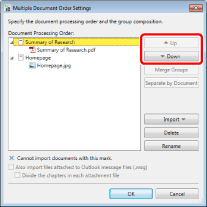
|
NOTE
|
|
For more information on [Multiple Document Order Settings], see the following.
|
5.
Click [OK].
[Print] is displayed.
6.
Specify the number of copies to print in [Copies].
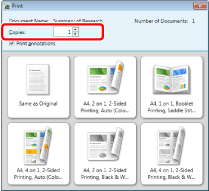
7.
Select the [Print annotations] check box to include annotations when printing.
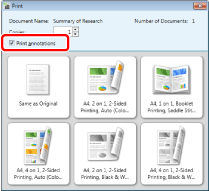
|
NOTE
|
|
Annotations added with something other than Desktop Editor may be printed regardless of whether you select the [Print annotations] check box, depending on the type of annotation.
|
8.
Select a print template to use.
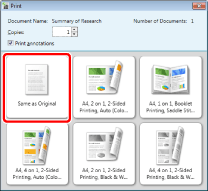
Printing starts when you click the print template button.
|
NOTE
|
|
For more information on the print job status, see the following.
The [Printing] dialog box or the [Print] dialog box of the application used to create the document may be displayed. In this case, select [Desktop Document Writer] as the output printer and print.
|