Setting the Destination for Converted Documents
You can use the Quick Printing Tool to set the destination for saving converted documents.
1.
Right-click Quick Printing Tool and select [Detailed Settings].
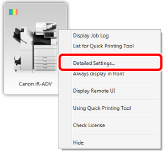
[Detailed Settings for imageRUNNER ADVANCE Desktop Quick Printing Tool] is displayed.
2.
Select the [Other] tab.
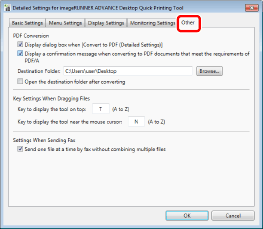
3.
Set the destination to save the documents.
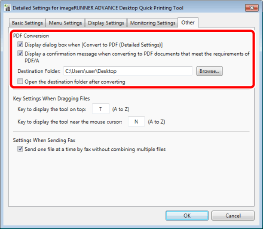
|
[PDF Conversion]
|
Enables you to specify the PDF conversion settings.
|
|
[Display dialog box when [Convert to PDF (Detailed Settings)]]
|
Select this check box to display [Detailed Settings for PDF Document] when converting to a PDF document (with detailed settings).
|
|
[Display a confirmation message when converting to PDF documents that meet the requirements of PDF/A]
|
Select this check box to display a confirmation message when converting a document to a PDF document in the PDF/A format.
|
|
[Destination Folder]
|
Enter the destination for saving converted PDF documents.
|
|
[Browse]
|
Select the destination for saving converted PDF documents.
|
|
[Open the destination folder after converting]
|
Select this check box to open the destination folder when the PDF document conversion is complete.
|
4.
Click [OK].