Converting Each Document to a PDF Document
You can convert all non-PDF documents stored in a library to PDF documents in Desktop Browser.
|
NOTE
|
|
Using the advanced settings, you can set the compression and password for a PDF document. You can also convert a PDF document. To convert a document into a PDF document by using the advanced settings, see the following.
|
1.
Select the document to convert to a PDF document in the File List View Window.
2.
Click the icon for the ribbon command.
Or, follow one of the steps described below.
Click [Conversion] on the ribbon, and select [Convert to PDF Document]
Click [Convert to PDF] on the ribbon
Right-click the File List View Window, and select [Convert to PDF Document]
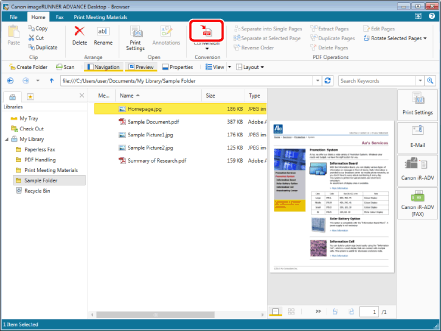
The document is converted to a PDF document and saved in the original folder.
If conversion takes 60 seconds or longer, a confirmation message is displayed. Selecting [No] cancels conversion to a PDF document.
|
NOTE
|
|
The document name of the converted PDF document is the original document name with the file extension changed to '.pdf'. If another document with the same name already exists in the destination, or if the file was originally a PDF, the document name has "(2)" added to the end of it.
The [Enter Version Comments] is displayed when converting a document in a library with [Create Version] set. The [Enter Version Comments] can be hidden. For more information, see the following.
If you convert an image whose width or height exceeds 19 inches (482.6 mm), it is reduced to fit the size set in [Reduced Image Paper Size] and converted to a PDF.
If information for the resolution is not included in the image, the image is converted at 96 dpi.
[File] menu > [Option] > [System Settings] > [Common Settings] > [Import] > [Reduced Image Paper Size]
This operation can also be performed with the tool buttons. If tool buttons are not displayed on the toolbar of Desktop Browser, see the following to display them.
|