Changing the Magnification Factor of the Edit Pages Mode
You can change the magnification factor for pages displayed in the Preview Window of the Edit Pages Mode.
1.
Click  on the status bar.
on the status bar.
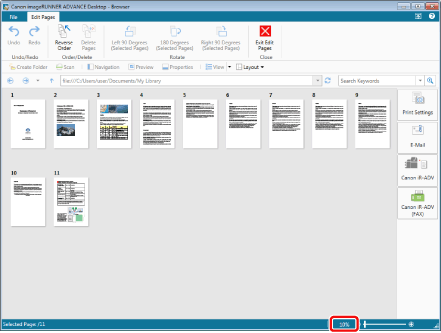
The [Zoom] is displayed.
2.
Select the magnification factor from [Zoom Level].
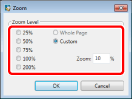
When you select [Custom], proceed to step 3.
When you select something other than [Custom], proceed to step 4.
|
NOTE
|
|
[Whole Page] cannot be selected.
|
3.
Enter the magnification factor in [Zoom].
|
NOTE
|
|
You can specify the magnification factor in the range from 5 to 200%.
You can specify a magnification factor in units of 1%. If you enter a value greater than the upper limit (200%) or smaller than the lower limit (5%), pages are automatically displayed at the available magnification factor closest to the value you specified. If a number containing a decimal point is entered, the number automatically changes to the previously set value.
|
4.
Click [OK].
The [Zoom] closes, and the page is displayed on the Preview Window at the specified magnification factor.
|
NOTE
|
|
When you use a wheel mouse, you can also change the magnification factor in 10% increments by rolling the wheel on the Preview Window while pressing the [Ctrl] key on the keyboard. Rolling the mouse wheel forward and backward zooms in and out, respectively.
You can adjust the magnification factor of the Preview Window by moving the slider on the status bar left or right, or clicking
|