Starting and Exiting the Edit Pages Mode
The Edit Pages Mode is a mode for performing operations on the pages of a PDF document after hiding the Navigation Window and File List View Window from the Desktop Browser screen. For more information on how to use the Edit Pages Mode, see the following.
|
IMPORTANT
|
|
If you save a PDF document with Reader Extensions in the Edit Pages Mode, the Reader Extensions function is deleted.
If you edit and save a PDF document in the PDF/A format in the Edit Pages Mode, the document will no longer conform to the PDF/A format.
|
|
NOTE
|
|
Only PDF documents can be operated in the Edit Pages Mode.
The following documents cannot start the Edit Pages Mode.
Documents in the checked out folder and the Recycle Bin
Documents in folders for which you do not have access rights
Documents with an attribute such as "Read-only" (Windows)
Documents being edited in the Annotations Mode of Desktop Editor
Encrypted documents
Documents with a password
Documents with a page width or height exceeding 47 1/4 inch (1200 mm)
You can also hide the output bar. For more information, see the following.
|
Starting the Edit Pages Mode
This section describes how to start the Edit Pages Mode.
1.
Select the PDF document to operate the pages of in the File List View Window.
The preview of the selected document is displayed in the Preview Window.
If the Preview Window is not displayed, click [Preview] on the ribbon.
|
NOTE
|
|
The Edit Pages Mode can only be started if the Preview Window is displayed.
If [Preview] is not displayed on the ribbon of Desktop Browser, see the following to display it.
This operation can also be performed with the tool buttons. If tool buttons are not displayed on the toolbar of Desktop Browser, see the following to display them.
|
2.
Click [Edit Pages] on the ribbon.
Or, follow one of the steps described below.
Right-click a page displayed in the Preview Window, and select [Edit Pages]
Right-click the File List View Window and select [Edit Pages]
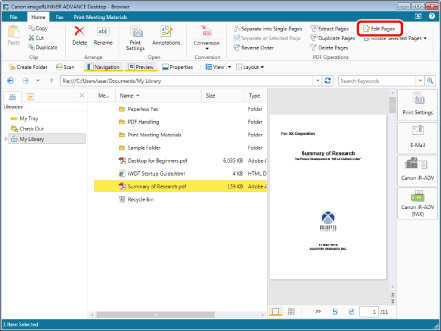
The Edit Pages Mode starts, and the [Edit Pages] tab is displayed on the ribbon.
|
NOTE
|
|
If you select a PDF document with Reader Extensions, a message is displayed to confirm that the Reader Extensions function will be deleted. In this case, click [Yes].
If you select a PDF document in the PDF/A format, a message confirming that the document will no longer conform to the PDF/A format is displayed. In this case, click [Yes].
This operation can also be performed with the tool buttons. If tool buttons are not displayed on the toolbar of Desktop Browser, see the following to display them.
While the Edit Pages Mode is running, tabs other than the [Edit Pages] tab are not displayed on the ribbon.
|
Exiting the Edit Pages Mode
This section describes how to exit the Edit Pages Mode.
1.
Click [Exit Edit Pages] on the ribbon.
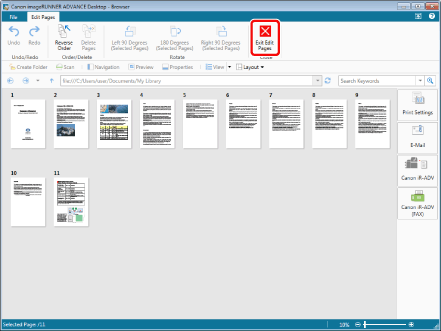
The [Edit Pages] tab is closed, and the Edit Pages Mode ends.
|
NOTE
|
|
If a confirmation message is displayed, check the message and click [Yes].
|