Not Displaying the Check In/Check Out Message
When you perform the following operations on a Document Server Library or SharePoint Server Library or Therefore Library, a message is displayed to confirm whether to check in or check out.
When document properties are changed
When a document is opened
When a document version is reverted
When you divide a PDF document in a library with [Create Version] set
By performing the following steps, you can perform each operation without the check in/check out message being displayed.
Not Displaying the Check In Message
Changing from [System Settings]
1.
Display the [System Settings].
|
NOTE
|
|
To display the [System Settings], see the following.
|
2.
Deselect the [Display confirmation message when checking in documents] check box.
[System Settings] > [Browser] > [Display Dialog Box] > [Display confirmation message when checking in documents]
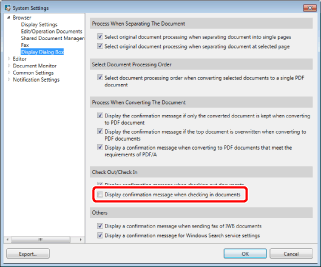
3.
Click [OK].
Changing from the [Register Document]
1.
Select the [Do not show this confirmation message again when checking in documents] check box in the [Register Document].
Not Displaying the Check Out Message
Changing from [System Settings]
1.
Display the [System Settings].
|
NOTE
|
|
To display the [System Settings], see the following.
|
2.
Deselect the [Display confirmation message when checking out documents] check box.
[System Settings] > [Browser] > [Display Dialog Box] > [Display confirmation message when checking out documents]
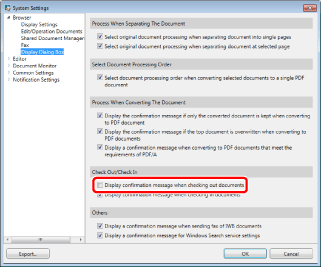
3.
Click [OK].
Changing from the [Confirm Document Checkout]
1.
Select the [Do not show this confirmation message again when checking out documents] check box in the [Confirm Document Checkout].