Specifying the Print Settings of a Document Using a Template
You can select a print settings template set in advance to apply print settings to the document you are editing.
1.
Select the template to apply on the [Templates] tab on the Details Window.
Or, select the template to apply from the list of templates on the ribbon.
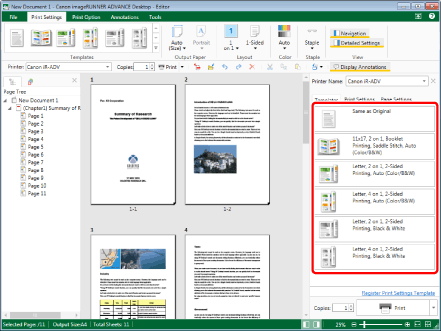
A preview of the document to which the template is applied is displayed on the Work Window.
|
NOTE
|
|
If the Details Window is not displayed, see the following.
If <The specified template includes print settings that cannot be used with the currently selected printer. Only settings that can be used will be applied to the template for use. Is this OK?> is displayed:
Click [Yes].
A document with only applicable settings applied is displayed on the Work Window. The available setting information can be maintained by changing the printer. Settings are applied after the printer is actually changed.
Click [No].
Templates are not applied.
When applying a template, a check of the settings included in the template is performed. However, the following items will not be checked.
Color mode
Tab paper type
Offset collate/rotate collate (only for templates registered during installation)
This operation can also be performed with the tool buttons on the toolbar. If tool buttons are not displayed on the toolbar of Desktop Editor, see the following to display them.
You can specify a template for a printer output button of Desktop Browser in advance and use it when printing. For more information on specifying templates, see the following.
|