Configuring 1-Sided/2-Sided Printing
You can configure 1-sided or 2-sided printing for the entire document.
|
NOTE
|
|
This function can only be used when you select a Canon printer and the [Use print settings of Editor] check box on the [Print Settings] tab on the Details Window, the ribbon command, or the tool button.
When 2-sided printing is configured for the entire document, you can configure 1-sided printing for specific chapters. For information on how to set 1-Sided Printing on a chapter basis, see the following.
For details on how to set booklet printing, see the following.
|
1.
Select [1-Sided Printing] or [2-Sided Printing] in [Detailed Settings for Printing] on the [Print Settings] tab on the Details Window.
Or, select [Print Style] on the ribbon > [1-Sided Printing] or [2-Sided Printing].
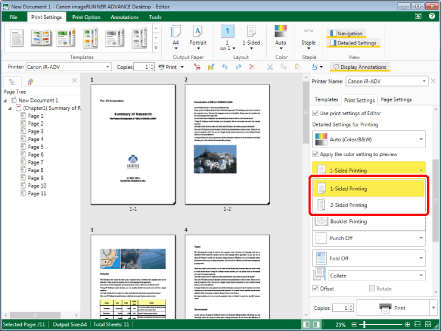
The Work Window is updated according to the selected print style.
|
NOTE
|
|
If the Details Window is not displayed, see the following.
The printing method may be changed or fixed to [1-Sided Printing] according to the output paper size that is set.
This operation can also be performed with the tool buttons. If tool buttons are not displayed on the toolbar of Desktop Editor, see the following to display them.
|