Aligning Annotation Positions
You can align the positions of multiple annotations. The positions can be quickly aligned according to the format of the document.
|
NOTE
|
|
The position of annotations can only be aligned when multiple annotations are selected.
Text annotations cannot be aligned.
|
1.
Select the annotations to align in the Work Window.
|
NOTE
|
|
For more information on how to select an annotation, see the following.
|
2.
Click [Align] on the ribbon, and select the direction to align the positions.
Or, right-click and select the direction to align the positions in [Align].
[Left]: The left edge of each selected annotation is aligned with the left edge of the leftmost annotation.
[Center]: The center of each selected annotation is aligned vertically.
[Right]: The right edge of each selected annotation is aligned with the right edge of the rightmost annotation.
[Top]: The top edge of each selected annotation is aligned with the top edge of the topmost annotation.
[Middle]: The center of each selected annotation is aligned horizontally.
[Bottom]: The bottom edge of each selected annotation is aligned with the bottom edge of the bottommost annotation.
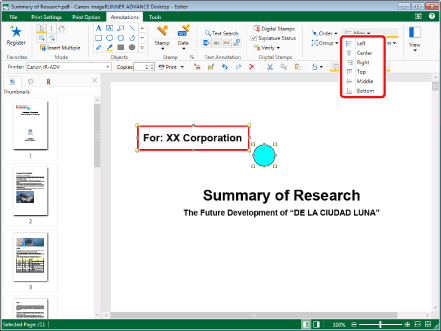
|
NOTE
|
|
This operation can also be performed with the tool buttons. If tool buttons are not displayed on the toolbar of Desktop Editor, see the following to display them.
|