Starting and Exiting Data Converter Exporter
This section describes how to start and exit Data Converter Exporter.
|
NOTE
|
|
The system requirements for Data Converter Exporter are the same as Document Manager to migrate from. For more information, see the manuals for Document Manager.
Operation is only guaranteed if the same language is displayed for Document Manager to export from, Desktop to export to, and Data Converter Exporter.
|
Starting the Data Converter Exporter
1.
Prepare Data Converter Exporter.
Copy the "Data Converter" folder in the "Desktop Installation Media" to the desktop of the computer in which Document Manager is installed.
2.
Double-click "dtDataConverter.exe" in the folder that you copied to the desktop.
Data Converter Exporter is started.
|
NOTE
|
|
In the following cases, Data Converter Exporter displays an error message and does not start.
If Data Converter Exporter is started in an environment in which Document Manager is not installed
If the version of Document Manager is not supported by Data Converter Exporter
If the display language of Document Manager and Data Converter Exporter differ
When starting for the first time, the [Export Document Manager Cabinet] is displayed before displaying the main screen, and it is necessary to set the folder to export to.
|
Data Converter Exporter Main Screen
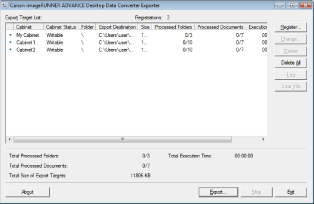
Export Target List
Displays a list of the cabinets selected for exporting.
[Status] Display
Displays the status of the export process. The status is displayed as an icon on the left edge and as text on the right edge.
|
Status Icon (Left Edge)
|
Text (Right Edge)
|
Description
|
|
|
[Waiting]
|
The export process has not been executed.
|
|
|
[Executing]
|
The export is being processed.
|
|
|
[Completed]
|
The export process completed normally.
|
|
|
[Ended in Error]
|
The export process completed, but an error occurred.
|
|
|
[Pre-Execution Error]
|
The export process cannot be executed.
|
|
|
[Stopped]
|
The export process was stopped by pressing the [Stop] button.
|
|
|
[Error during Execution]
|
An error occurred while executing the export process, and the process stopped because it could not continue.
|
[Cabinet Status] Display
The cabinet status is displayed in the [Cabinet Status] field.
|
Status
|
Target Cabinet
|
Description
|
|
[Read-only]
|
Personal cabinets/shared cabinets(WG)
|
The cabinet is being used by another user. It cannot be updated.
|
|
[Writable]
|
Personal cabinets/shared cabinets(WG)
|
It can be updated.
|
|
[Unable to Access]
|
DAO cabinet
|
The cabinet cannot be exported because the program cannot log in from Document Manager.
|
|
[Available]
|
DAO cabinet
|
The cabinet can be exported because the program can log in from Document Manager.
|
|
[Unknown]
|
Personal cabinet/DAO cabinet
|
Failed to retrieve the status of the cabinet.
|
Other Displayed Items
|
[Cabinet]
|
Displays the name of the original cabinet.
|
|
[Folder]
|
Displays the original folder path.
|
|
[Export Destination]
|
Displays the path to the cabinet name folder immediately below the folder to export to.
|
|
[Size]
|
Displays the size of the original cabinet in KB.
|
|
[Processed Folders]
|
Displays "(number of exported folders)/(total number of folders in the original cabinet/folder)".
|
|
[Processed Documents]
|
Displays "(number of exported documents)/(total number of documents in the original cabinet/folder)".
|
|
[Execution Time]
|
Displays the execution time since the export process started.
|
Operation Buttons
|
[Register]
|
Registers a new cabinet to export.
|
|
[Change]
|
Changes the export settings for the cabinets registered in the Export Target List.
|
|
[Delete]
|
Deletes the cabinet selected in the Export Target List.
|
|
[Delete All]
|
Deletes all the items in the Export Target List.
This can only be selected when all the cabinets in the Export Target List have "Waiting" displayed for their status.
|
|
[Log]
|
You can check the log of the export process for the selected cabinet.
|
|
[Error Info]
|
You can check the log of errors that occurred in the export process for the selected cabinet.
|
|
[Export]
|
You can start the export process.
|
|
[Stop]
|
Stops the export process.
|
|
[Exit]
|
Close Data Converter Exporter.
|
|
NOTE
|
|
Items must be manually deleted from the Export Target List.
If you try to delete registered items with something other than "Completed"/"Ended in Error" displayed in [Status] from the Export Target List, a message indicating that export data corresponding to the items to delete remains in the folder to export to is displayed. This enables you to delete unnecessary export data at the same time as deleting items from the Export Target List.
|
Exiting Data Converter Exporter
1.
Click [Exit] on the main screen.
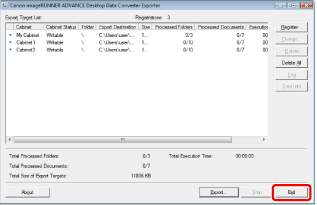
A confirmation message is displayed.
|
NOTE
|
||||||
|
The [Exit] button is disabled while the export process is executing. To exit Data Converter Exporter, wait until the export process is complete, or click [Stop] to stop the process and then click [Exit].
[Stopped] is displayed in the Export Target List for cabinets for which the export process has been stopped when Data Converter Exporter is started the next time. Cabinets that are [Stopped] can be freely changed or logged in to. Documents and information in cabinets that have been changed are not guaranteed.
A message is displayed when there is a cabinet set to the "Read-only"/"Unable to Access" status in the Export Target List. Select the required operation.
|