
Checking the Status and Logs
 |
A file name of a document may not be displayed in full. The printed application name may be added to the file name. |
Checking Current Status of Print Documents
The list of the documents currently printing or waiting to be printed is displayed.

You can delete a document job by clicking [Cancel].
 |
If you logged on in System Manager Mode, all the print documents currently printing and waiting to be printed will be listed. If you entered your user name when you logged on in General User Mode, your user name will only be displayed on the documents that you printed. Click [Job Number] on the paused documents to display detailed information. You can check the user name and the page count of the printed document. |
Checking History of Documents
The history of print is displayed.
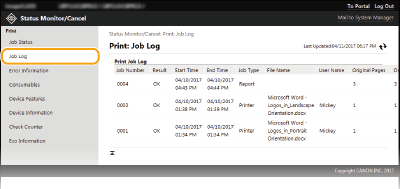
Checking Error Information
When an error occurs, this page will be displayed by clicking the message displayed under [Error Information] on the Portal page (main page). Remote UI Screen

Checking Consumables
Consumables information such as a cartridge model number is displayed. You can also click [Check Consumables Details] in the Portal page (main page) to display this page (Remote UI Screen).

Checking Device Specifications
The maximum print speed is displayed.

Checking System Manager Information
Information about the machine and the system manager is displayed. This information is set in [System Management] on the [Settings/Registration] page.
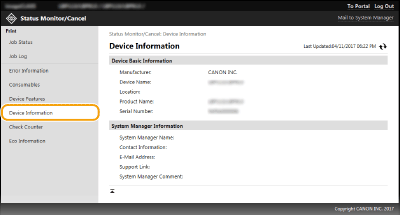
Checking Print Total Counter
The total number of pages that have been printed is displayed.

Checking History of Cartridge
You can check the usage logs of the toner cartridge or the drum cartridge. The display can be changed to either the toner cartridge or the drum cartridge.

Checking Eco Information
You can check information such as the number of printouts per month and amount of consumed power.

 [Status Monitor/Cancel]
[Status Monitor/Cancel]