Clearing Paper Jams
If a paper jams, <Paper jammed.> is displayed on the screen. Press  to display simple solutions. If it is difficult to understand the procedures on the display, see the following sections to clear jams.
to display simple solutions. If it is difficult to understand the procedures on the display, see the following sections to clear jams.
 to display simple solutions. If it is difficult to understand the procedures on the display, see the following sections to clear jams.
to display simple solutions. If it is difficult to understand the procedures on the display, see the following sections to clear jams.
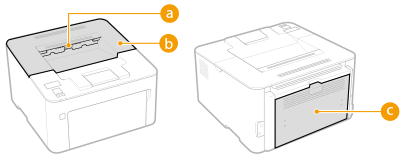 |  Output tray Output tray Inside of the machine Inside of the machine Back cover Back cover |
 |
When removing the jammed paper, do not turn OFF the machineTurning OFF the machine deletes the data that is being printed. If paper tearsRemove all the paper fragments to prevent them from becoming jammed. If paper jams repeatedlyTap the paper stack on a flat surface to even the edges of the paper before loading it into the machine. Check that the paper is appropriate for the machine. Available Paper Check that no jammed paper fragments remain in the machine. If you use paper with a coarse surface, set <Paper Type> to <Bond 1 (16 lb Bond-27 lb Bond)> or <Bond 2 (28 lb Bond-60 lb Cover)>. Specifying Paper Size and Type in the Drawer Specifying Paper Size and Type in the Multi-Purpose Tray Printing from a Computer Do not forcibly remove the jammed paper from the machineForcibly removing the paper may damage parts. If you are not able to remove the paper, contact your local authorized Canon dealer or the Canon help line. When a Problem Cannot Be Solved |