Using the Paper List
This section describes operation available in the Paper List window. (Paper List window)
Depending on the setting to be changed, a Login screen may be displayed before the change is applied. Enter the system administrator password of the printer to log in. (Manager Settings tab)
Depending on the setting to be changed, a Login screen may be displayed before the change is applied. Enter the system administrator password of the printer to log in. (Manager Settings tab)
Registering new paper types / copying and registering paper types
1
Click [Register New Paper] to configure new settings for all paper type options. To copy an already-registered paper type and change a portion of its settings, click [Duplicate].

Register New/Edit window is displayed. Selecting an already-registered paper type and clicking [Duplicate] displays settings for that paper type.
2
Configure each option in the window.
 If [Register New Paper] is selected
If [Register New Paper] is selected
1 | Configure each option and click [OK]. |
The paper type is registered. | |
 Adjustment items cannot be configured. To configure adjustment items, select a newly-registered paper type in the Paper List window to edit (Changing the setting of paper type adjustment item). |
 If [Duplicate] is selected
If [Duplicate] is selected
1 | To change the adjustment items, double-click an option you want to set, or press the ENTER key or click [Edit] after making a selection. |
A settings window is displayed. | |
2 | Change the setting as required and click [OK]. |
 Some adjustment items must be configured from the printer's operation panel. | |
3 | Click [OK]. |
The paper type is registered. |
Registering from a paper database
1
Click [Register from Database].

Lists for added paper and standard type paper registered in your printer are displayed in the Paper Database window.
2
Click the [Added Paper List] tab or [Standard Type Paper List] tab, select the paper type you want to use, and click [Duplicate].
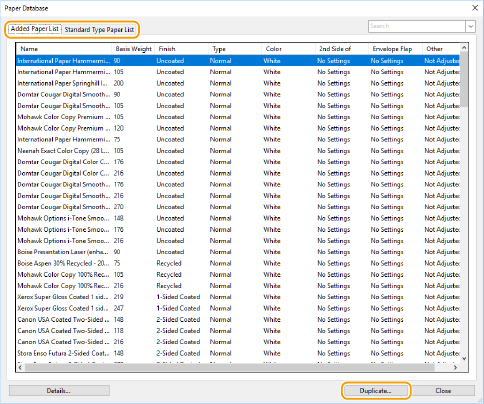
The Register New/Edit window is displayed.
3
Change settings as required and click [OK].
Changing the setting of paper type adjustment item
1
Double-click a paper type in the Paper List window, or click [Adjust] after making a selection.

The Advanced Settings window is displayed.
2
Double-click the adjustment item for which you want to change the setting, or click [Edit] after making a selection.
The setting window corresponding to the selected adjustment item is displayed.
3
Change the setting.
 |
Depending on the connected options and the paper type to be set, some adjustment items can be adjusted automatically. |
Editing paper types
1
Select a paper type in the Paper List window, and then click [Edit].

The Register New/Edit window is displayed.
In this window, you can edit basic paper information such as the paper name, basis weight, color, surface quality, and paper size.
2
Change settings as required and click [OK].
Deleting paper types
1
After selecting a paper type in the Paper List window, press the Delete key, or click [Delete].

A confirmation window for deletion is displayed.
2
Click [Yes].
The selected paper type is deleted.
Useful functions
Use the following functions in the Paper List window to narrow down or sort paper types.
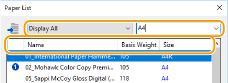
Using favorite paper to narrow down paper types
Narrowing down paper types using the search window
Sorting the paper list