
Using Paper Sources
This section describes operation for each paper source displayed in the Main screen. (Main screen)
Move the mouse cursor over a paper source to display settings information for the paper type assigned to the paper source.
Depending on the setting to be changed, a Login screen may be displayed before the change is applied. Enter the system administrator password of the printer to log in.
Move the mouse cursor over a paper source to display settings information for the paper type assigned to the paper source.
Depending on the setting to be changed, a Login screen may be displayed before the change is applied. Enter the system administrator password of the printer to log in.
 |
If the default settings of the Multi-Purpose Tray are registered directly on the printer, Media Librarian cannot perform or cancel paper type assignments for the Multi-Purpose Tray. |
Assigning paper types
Use the following methods to assign a paper type to a paper source.
 |
Even if a paper type is registered in the paper list, the paper size must be specified in order to assign it to paper sources. Register the paper size by editing the paper type settings. (Editing paper types) |
Drag and drop the paper type from the paper list to the paper source
The paper source to which the selected paper type is assigned changes to blue. The color of non-assigned paper sources does not change.
Assigned paper source
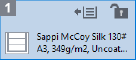 | 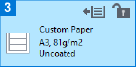 |
 |
The display of the paper source depends on your printer. |
Use paper drawer select mode in the paper list
After selecting the paper type you want to assign in the Paper List window, click  to enter paper drawer select mode.
to enter paper drawer select mode.
The paper source to where the selected paper type is assigned changes to blue. The color of non-assigned paper sources does not change.
Once a paper source is selected, paper source assignment is completed.
 to enter paper drawer select mode.
to enter paper drawer select mode.The paper source to where the selected paper type is assigned changes to blue. The color of non-assigned paper sources does not change.
Once a paper source is selected, paper source assignment is completed.
Right-click a paper type in the paper list, and select a paper source
Left-click a paper source, and select a paper type from the list of custom types that is displayed
You can configure any adjustment items for the paper type in the list of custom types.
Drag and drop the paper source to copy the paper type to a different paper source
The paper source to where the selected paper type is assigned changes to blue. The color of non-assigned paper sources does not change.
 |
Load the assigned paper type in the paper source in the printer. |
Canceling paper type assignments
To cancel a paper type assigned to a paper source, click  in the paper source.
in the paper source.
The paper source is grayed out, and appears with no setting. Click again to ungray the paper source and return the paper assignment.
Paper cannot be fed from a paper source while it is grayed out.
 in the paper source.
in the paper source.The paper source is grayed out, and appears with no setting. Click again to ungray the paper source and return the paper assignment.
Paper cannot be fed from a paper source while it is grayed out.
Locking paper sources
To prevent a combination of paper source and assigned paper type from being changed, click  in the paper source to lock the paper source. After locking,
in the paper source to lock the paper source. After locking,  appears. Click again to unlock.
appears. Click again to unlock.
 in the paper source to lock the paper source. After locking,
in the paper source to lock the paper source. After locking,  appears. Click again to unlock.
appears. Click again to unlock. |
Settings for paper types assigned to locked paper sources cannot be edited with Media Librarian. Depending on the connected printer and its settings, the following icons may appear at the paper sources. If connected to a compatible printer, setting [Restrict Paper Source] from the printer control panel's  (Settings/Registration) will display (Settings/Registration) will display or or  . . : [Restrict Paper Source] is enabled. This icon indicates that another user is currently using this paper source. Be careful when you change paper settings for this paper source. : [Restrict Paper Source] is enabled. This icon indicates that another user is currently using this paper source. Be careful when you change paper settings for this paper source. : [Restrict Paper Source] is disabled. : [Restrict Paper Source] is disabled. : [Restrict Paper Source] is disabled and cannot be enabled. : [Restrict Paper Source] is disabled and cannot be enabled. |
Opening paper sources in the printer from Media Librarian
You can click  in a paper source to open the corresponding paper source in the printer.
in a paper source to open the corresponding paper source in the printer.
 in a paper source to open the corresponding paper source in the printer.
in a paper source to open the corresponding paper source in the printer. |
This function cannot be used for paper sources where  does not appear. does not appear.Open paper sources after checking that persons are not near the paper sources at the printer. |
Quick adjustment of adjustment items
When the Sensing Unit is equipped on the printer, right-click a paper source to display the adjustment items that can begin automatic adjustment for the paper type in that paper source.
 |
Depending on the paper type in the selected paper source, automatic adjustment may be unavailable. Adjustment items that cannot perform automatic adjustment are grayed out. Settings required for automatic adjustment can be performed from the settings dialog. (Quick Adjust Settings tab) |