
Specifying MAC Addresses for Firewall Settings
You can limit communication to only devices with specified MAC addresses, or block devices with specified MAC addresses but permit other communications.
 |
|
This function is unavailable when the machine is connected to a wireless LAN.
|
 |
|
For more information about the basic operations to be performed when setting the machine from the Remote UI, see Setting Up Menu Options from Remote UI.
|
1
Start the Remote UI and log in to System Manager Mode. Starting Remote UI
2
Click [Settings/Registration] on the Portal page. Remote UI Screen
3
Select [Network Settings]  [Firewall Settings].
[Firewall Settings].
 [Firewall Settings].
[Firewall Settings].4
Click [Edit] for the target MAC address filter.
To restrict data sent from the machine to a computer, select [Outbound Filter]. To restrict data received from a computer, select [Inbound Filter].
5
Specify the settings for packet filtering.
Select the precondition (default policy) to allow or reject the communication of other devices with the machine, and then specify MAC addresses for exceptions.
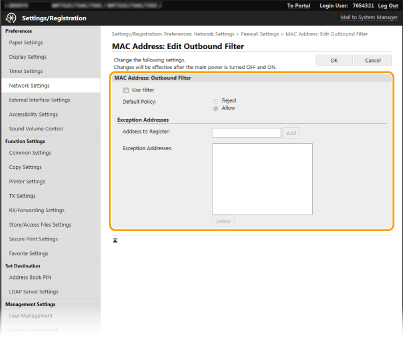
|
1
|
Select the [Use Filter] check box and click the [Reject] or [Allow] radio button for the [Default Policy].
[Use Filter]
Select the check box to restrict communication. Clear the check box to disable the restriction. [Default Policy]
Select the precondition to allow or reject other devices to communicate with the machine.
|
||||
|
2
|
Specify address exceptions.
Enter the MAC address in the [Address to Register] text box and click [Add].
You do not need to delimit the address with hyphens or colons.
 Check for entry errors
If MAC addresses are incorrectly entered, you may become unable to access the machine from the Remote UI, in which case you need to set <MAC Address Filter> to <Off>. <MAC Address Filter>
 When [Reject] is selected for an outbound filter
Outgoing multicast and broadcast packets cannot be filtered.
Deleting a MAC address from exceptions
Select a MAC address and click [Delete].
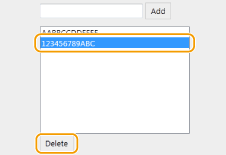 |
||||
|
3
|
Click [OK].
|
6
Restart the machine.
Turn OFF the machine, wait for at least 10 seconds, and turn it back ON.
 |
Using the operation panelYou can also enable or disable MAC address filtering from <Menu> in the Home screen. <MAC Address Filter>
|