Paper Jams in the Main Unit
Remove the jammed paper according to the procedure that matches the location at which a paper jam occurred.
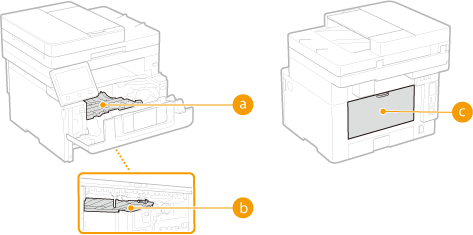 |
|
 Interior Interior Duplex transport guide Duplex transport guide Back side Back side |
Paper Jams inside the Machine or in the Back Side
If the jammed paper cannot be removed easily, do not try to forcibly remove it but instead proceed to the next step.
1
Open the front cover.
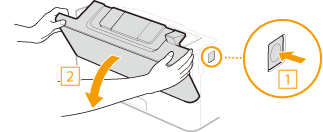
2
Remove the toner cartridge.
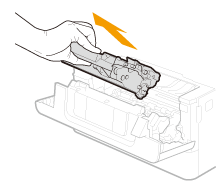
3
Hold the front side green knob and lift the transport guide.
Keep holding the transport guide until returning it to the original position in step 5.
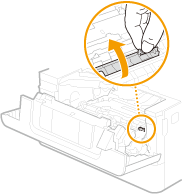
4
Gently pull out the paper.
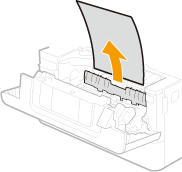
5
Gently return the transport guide back in place.
6
Hold the front side green knob and lift the transport guide.
Keep holding the transport guide until returning it to the original position in step 8.
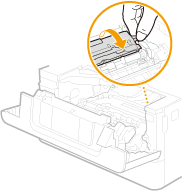
7
Gently pull out the paper.
Pull out the paper flatly as much as possible to prevent unfixed toner from being dropped.
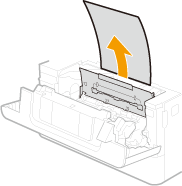
8
Gently return the transport guide back in place.
9
Open the rear cover.
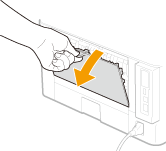
10
Gently pull out the paper.
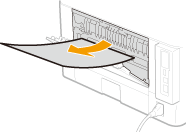
11
Close the rear cover.
12
Install the toner cartridge.
Make sure to push in the cartridge until it stops.
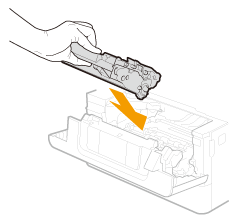
13
Close the front cover.

When the message is still displayed
Paper may be jammed in other locations. Check other locations, and remove jammed paper if any. If the message is still displayed, check whether the front cover is securely closed.
Paper Jams at the Duplex Transport Guide
If the jammed paper cannot be removed easily, do not forcibly pull it out, but follow the procedure for a different paper jam location indicated by the message.
1
Pull out the paper drawer.
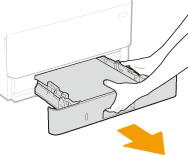

Make sure to hold the paper drawer with both hands, and pull it out gently. Otherwise, you may damage the paper drawer by dropping it, if it slides out too easily.
2
Press the green knob and lower the duplex transport guide.
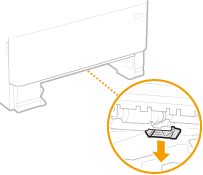
3
Gently pull out the paper.
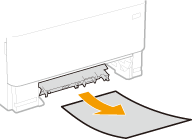
4
Return the duplex transport guide back to position.
Fully close the guide until it clicks.
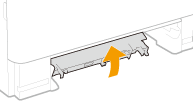
5
Set the paper drawer.
6
Open and close the front cover.
When the front cover is opened and closed, the paper jam message disappears.
|
1
|
Open the front cover.
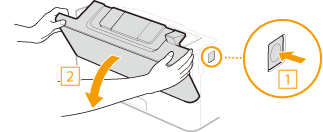 |
|
2
|
Close the front cover.
|

When the message is still displayed
Paper may be jammed in other locations. Check other locations, and remove jammed paper if any. If the message is still displayed, check whether the front cover is securely closed.