Paper Jams in a Paper Source
Remove the jammed paper according to the procedure that matches the location at which a paper jam occurred.
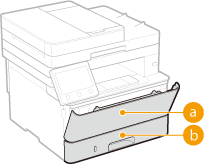 |
|
 Multi-purpose tray Multi-purpose tray Paper drawer Paper drawer |
Paper Jams in the Multi-Purpose Tray
If there is paper loaded in the tray, remove it first. If the jammed paper cannot be removed easily, do not forcibly pull it out, but follow the procedure for a different paper jam location indicated by the message.
1
Gently pull out the paper.
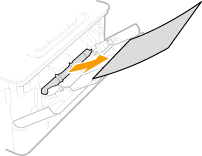
2
Load paper. Loading Paper in the Multi-Purpose Tray
3
Select <Yes> when the <Is all of the jammed paper removed?> message is displayed on the screen.

When the message is still displayed
Paper may be jammed in other locations. Check other locations, and remove jammed paper if any.
Paper Jams in the Paper Drawer
If the jammed paper cannot be removed easily, do not forcibly pull it out, but follow the procedure for a different paper jam location indicated by the message.
1
Pull out the paper drawer.
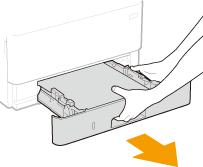

Make sure to hold the paper drawer with both hands, and pull it out gently. Otherwise, you may damage the paper drawer by dropping it, if it slides out too easily.
2
Gently pull out the paper.
When the optional cassette feeding module is attached, gently pull out the paper in the same way.
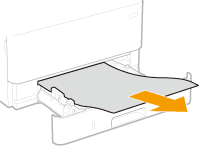
3
Set the paper drawer.
4
Select <Yes> when the <Is all of the jammed paper removed?> message is displayed on the screen.

When the message is still displayed
Paper may be jammed in other locations. Check other locations, and remove jammed paper if any.