Basic Copy Operations
This section describes the basic operation procedure used to copy an original.
1
Place the original(s). Placing Originals
2
Select <Copy> in the Home screen. Home Screen
3
Select <Number of Copies>.
4
Enter the number of copies, and press  .
.
 .
.If you have entered an incorrect value, use the [Reset] key to clear it.
5
Specify the copy settings as necessary.
Adjusting Density
Enlarging or Reducing
Adjusting Density
 | You can adjust the density of the copy if the text or images in an original are too light or dark. You can also automatically set an optimal density for an original. |
<Density>  Adjust the density
Adjust the density 

 Adjust the density
Adjust the density 

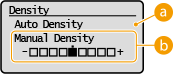
 <Auto Density>
<Auto Density>
An optimal density for the original is automatically set.
<Original Type> is automatically set to <Text>. Selecting the Type of Original for Copying
 <Manual Density>
<Manual Density>
Use  /
/  to adjust the density.
to adjust the density.
 /
/  to adjust the density.
to adjust the density.Enlarging or Reducing
 | You can enlarge or reduce copies by using a preset copy ratio such as <STMT->LTR>, or by setting a custom copy ratio in increments of 1 %. |
 |
If you make a setting for <N on 1> after setting the copy ratio, the setting of reduction ratio in <N on 1> takes priority. |
<Copy Ratio>  Select the copy ratio
Select the copy ratio
 Select the copy ratio
Select the copy ratio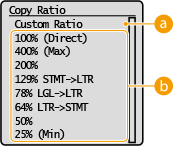
 <Custom Ratio>
<Custom Ratio>
Use  /
/  to enter the copy ratio, and press
to enter the copy ratio, and press  . You can set any copy ratio from 25% to 400% in 1% increments.
. You can set any copy ratio from 25% to 400% in 1% increments.
 /
/  to enter the copy ratio, and press
to enter the copy ratio, and press  . You can set any copy ratio from 25% to 400% in 1% increments.
. You can set any copy ratio from 25% to 400% in 1% increments.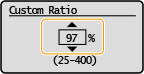
 Preset copy ratio
Preset copy ratio
Select a copy ratio.

For information about other copy settings, see Enhancing and Adjusting Copy Quality or Useful Copy Functions.
6
Press 

Copying starts.
If you want to cancel, select <Cancel>  <Yes>. Canceling Copies
<Yes>. Canceling Copies
 <Yes>. Canceling Copies
<Yes>. Canceling Copies For N on 1 copying
For N on 1 copying
For N on 1 copying, the screen prompting you to load the next original is displayed.
1 | Place the next original on the platen glass, and Press  You can also specify <Density> separately for each original.  Repeat this step until you finish scanning the entire original. |
2 | Select <Start Copying>. |

When the <Size/Settings Mismatch> or <The memory is full. Scanning will be canceled. Print?> message is shown in the display. Countermeasures for Each Message
 |
When copying originals with text or images that extend to the edges of the pageThe edges of the original might not be copied. For more information about the scan margins, see Main Unit. |
 |
If you always want to make copies with the same settings: Changing the Default Settings for Functions |