Front Side
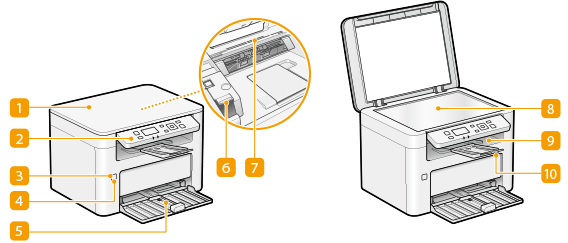
 Platen glass cover
Platen glass cover
Open to place originals on the platen glass. Placing Originals
 Operation panel
Operation panel
The operation panel consists of keys such as the [Home] key, [Stop] key, a display, and status indicators. You can perform all the operations and specify settings from the operation panel.
Operation Panel
Basic Screens
Operation Panel
Basic Screens
 Power indicator
Power indicator
Lights up when the power is turned ON.
 Power switch
Power switch
Turns the power ON or OFF. To restart the machine, turn OFF the machine, wait for at least 10 seconds, and turn it back ON.
 Drawer
Drawer
Load the paper to print in this tray. Loading Paper in the Drawer
 Toner cover
Toner cover
Open the toner cover when replacing toner cartridges or drum cartridges.
Procedure for Replacing the Toner Cartridge
Procedure for Replacing the Drum Cartridge
Procedure for Replacing the Toner Cartridge
Procedure for Replacing the Drum Cartridge
 Ventilation slots
Ventilation slots
Air from inside the machine is vented out to cool down the inside of the machine. Note that placing objects on the ventilation slots prevents ventilation.
 Platen glass
Platen glass
When scanning originals, place them on the platen glass. Placing Originals
 Output tray
Output tray
Printed paper is output to the output tray.
 Paper stopper
Paper stopper
Open the paper stopper when you want to prevent paper from falling out of the output tray.