Setting the User Name
You can set a user name for print jobs and a PIN/password for secured printing. The set user name is displayed on the control panel of the device, and is printed as the user name for headers or footers.
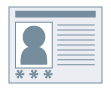
Prerequisites
When starting the computer, log on as a user with administrator privileges.
Procedures
1.
Display the printer properties screen.
(1) Display [Bluetooth & devices] (or [Devices]) from [ Settings] in the Start menu.
Settings] in the Start menu.
 Settings] in the Start menu.
Settings] in the Start menu.(2) In [Printers & scanners], display the management screen for the device to set.
To display the management screen, click the device or click [Manage] for the corresponding device.
(3) Click [Printer properties] for the device to set.
If you are using the driver with multiple printer models, select the device to be set, then click [Printer properties].
2.
Click the [Device Settings] sheet.
3.
Select [Set User Information] → click [Settings].
4.
Enter the user information in [User Name] and [PIN for Secured Print]/[Password for Secured Print] → click [OK].
If you want to change the default user name or domain name, click [Default Value Settings] → configure [Name to Set for User Name] or [Domain Name Settings] → click [OK].
If you want to prevent changes to user names, click [Default Value Settings] → select [Do Not Allow User Name Changes] → click [OK].
5.
Click [Apply] in the [Device Settings] sheet.