Setting up Clients of a Shared Printer
This explains the procedure for enabling printing from a client computer (hereafter referred to an "a client") using a print server being shared on the same network.
Prerequisites
Configure the share settings of the print server driver
When starting the computer, logon as a member of Administrators.
 NOTE
NOTEIf you are configuring the settings of a client in a workgroup environment, the user name and password for logging onto the client must match the user name and password registered in the server.
Procedures
1.
Display [Network] in Windows Explorer.
2.
Double-click the computer (print server) you have set for print sharing.
3.
Double-click the icon of the device for installation.
4.
Check how the print settings screen is displayed at the client.
You can display the print settings screen by the following procedure.
(1) Display [Devices and Printers] in Windows.
(2) Right-click the icon of the device you are going to set → select [Printing preferences].
If the following screen is displayed, perform the following procedure.
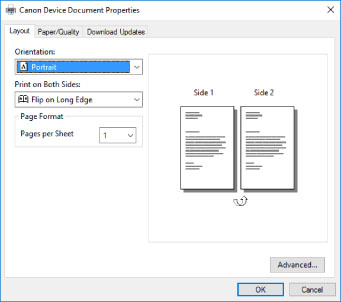
If the following screen is displayed, the operation is finished.
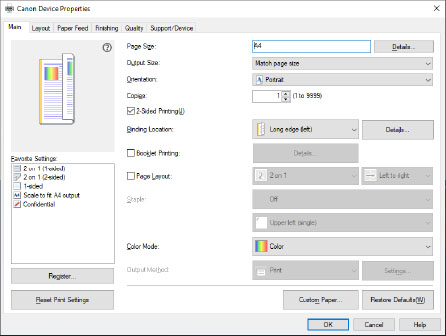
5.
Start the installer → proceed according to the instructions on the screen.
Use the same version driver as the print server to install.
6.
In the [Select Process] screen, select [Update existing printer drivers] → click [Next].
7.
Check [List of Printers for Installation] → click [Start].
8.
Click [Exit].
9.
Restart the computer after installation is complete.