Updating the Driver
You can update installed drivers to their newer versions.
It is recommended that you download the latest drivers corresponding to new functions and/or operating systems, and update them.
You can update already installed drivers at the same time as installing a driver for a new device, but here the procedure for updating installed drivers only is explained.
Prerequisites
Acquire the installer
You can download the update installer from the Canon web site (https://global.canon/).
When starting the computer, logon as a member of Administrators.
[Desktop] screen display (when using Windows 8.1/Server 2012 R2)
Procedures
1.
Start the installer → proceed according to the instructions on the screen.
2.
Select [Update existing printer drivers] → click [Next].
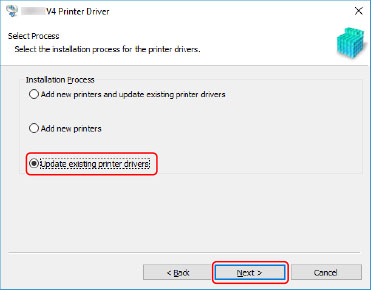
3.
Check [List of Printers for Installation] → click [Start].
4.
Check the installation complete message → click [Exit].
You can also print a test page if required.
Restart your computer when a message is displayed prompting you to do so.
When updating a driver on a print server, update the drivers on clients as well, referring to the procedure for setting computers as shared printer clients.