
Specifying IP Addresses for Firewall Settings
You can either limit communication to only devices with specified IP addresses, or block devices with specified IP addresses but permit other communications. You can specify a single IP address or a range of IP addresses.
 |
For more information about the basic operations to be performed when setting the machine from the Remote UI, see Setting Up Menu Options from Remote UI. |
1
Start the Remote UI and log in to System Manager Mode. Starting Remote UI
2
Click [Settings/Registration] on the Portal page. Remote UI Screen
3
Select [Security Settings]  [IP Address Filter].
[IP Address Filter].
 [IP Address Filter].
[IP Address Filter].4
Click [Edit] to specify a filter type.
[IPv4 Address: Inbound Filter]
Restrict data received by the machine from a computer by specifying an IPv4 address.
Restrict data received by the machine from a computer by specifying an IPv4 address.
[IPv6 Address: Inbound Filter]
Restrict data received by the machine from a computer by specifying an IPv6 address.
Restrict data received by the machine from a computer by specifying an IPv6 address.
5
Specify the settings for packet filtering.

 [Blocked Addresses]
[Blocked Addresses]Register addresses to be blocked, as well as check or delete registered blocked addresses.
 [Allowed Addresses]
[Allowed Addresses]Register addresses to be allowed, as well as check or delete registered allowed addresses.
1 | Select the [Use Filter] check box. Select the check box to restrict communication. Clear the check box to disable the restriction. | ||||||||||||||||||||||
2 | Specify the address. Enter the IP address (or the range of IP addresses) in the [Address to Register] text box and click [Add].
 Check for entry errors If IP addresses are incorrectly entered, you may be unable to access the machine from the Remote UI, in which case you need to set <IPv4 Address Filter> or <IPv6 Address Filter> to <Off>. <IPv4 Address Filter> <IPv6 Address Filter>  Entry form for IP addresses
Deleting an IP address from exceptions Select an IP address and click [Delete]. 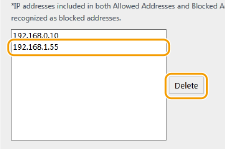 | ||||||||||||||||||||||
3 | Click [OK]. |
 |
Using the operation panelYou can also enable or disable IP address filtering from the <Menu> screen. <IPv4 Address Filter> <IPv6 Address Filter> |