
Checking the Status and Logs
 |
A file name of a document may not be displayed in full. The printed application name may be added to the file name. |
Checking Current Status of Print Documents
The list of the documents currently printing or waiting to be printed is displayed.

You can delete a document job by clicking [Cancel].
 |
If you logged in to System Manager Mode, all the print documents currently printing and waiting to be printed will be listed. If you entered your user name when you logged in to General User Mode, your user name will only be displayed on the documents that you printed. Click [Job Number] on the paused documents to display detailed information. You can check the user name and the page count of the printed document. |
Checking the Status of Received Faxes
You can check the logs of received fax documents. You can also click [Delete] for a received fax document to delete it.

 |
To perform the following operations, you need to log in first in System Manager Mode, click [Enable], and set [Use Memory Lock] to [On]. Click [Job Number] to display detailed information and preview of a document waiting to be printed. |
Checking History of Documents
The history of print, sending faxes/e-mails (TX), or receiving faxes (RX) is displayed.

Checking Error Information
When an error occurs, this page will be displayed by clicking the message displayed under [Error Information] on the Portal page (main page). Remote UI Screen

Checking Consumables
Paper size and paper type for the paper source, toner cartridge model number, etc. are displayed. You can also click [Check Consumables Details] in the Portal page (main page) to display this page (Remote UI Screen).

Checking Maximum Print Speed
The maximum print speed is displayed.

Checking System Manager Information
Information about the machine and the system manager is displayed. This information is set in [System Management] on the [Settings/Registration] page.

Checking Print Total Counter
The total number of pages that have been printed by the copy, print, and fax functions is displayed.
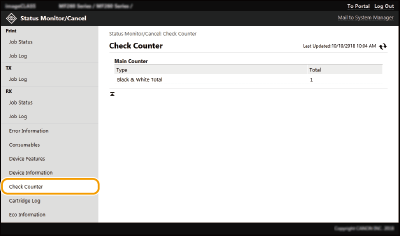
Checking History of Cartridge
You can check the usage logs of the toner cartridge or the drum cartridge. The display can be changed to either the toner cartridge or the drum cartridge.

Checking Eco Information
You can check information such as the number of printouts per month and amount of consumed power.

 [Status Monitor/Cancel]
[Status Monitor/Cancel]