Customizing the Home Screen
You can change the item display order to make it easier to access the Home screen, and customize the Home screen.
Changing the Arrangement of Buttons
1
Select <Home Set.> in the Home screen. Home Screen
If a screen appears prompting you to enter a PIN, enter the correct PIN using the numeric keys, and tap <Apply>. Setting the System Manager PIN
2
Select <Set Display Order>.
3
Select the button to move.
4
Select <Previous> or <Next> to move the button, and select <Apply>.
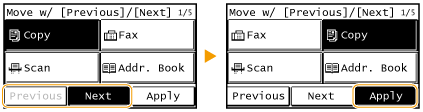
The button moves as many times as you tapped.
A long touch on <Previous> or <Next> moves the selected button continuously.
5
Repeat steps 3 and 4 to move all buttons you want to move.
6
Select <End>.
Inserting a Blank
1
Select <Home Set.> in the Home screen. Home Screen
If a screen appears prompting you to enter a PIN, enter the correct PIN using the numeric keys, and select <Apply>. Setting the System Manager PIN
2
Select <Insert and Delete Blank>.
3
Select the button where you want to insert a blank, and select <Insert>.
To delete an inserted blank, select the blank, select <Delete>, and proceed to step 5.
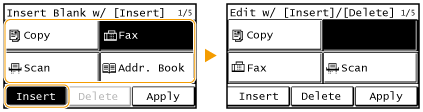
4
Select <Apply>.
5
Select <End>.