
Basic Operation
Basic Operation of Touch Panel Model
The display is a touch panel, allowing you to operate directly on the screen.
 |
Avoid the following actions.The display may malfunction or be damaged. Pressing forcefully Pressing with pointed objects (fingernails, ballpoint pen, pencil, etc.) Operating with wet/soiled hands Operating the display while an object is placed on it |
 |
Before using the touch panel display, peel off the protective film from the display. |
Tap
Touch the screen lightly and quickly. Use for selecting or finalizing items.
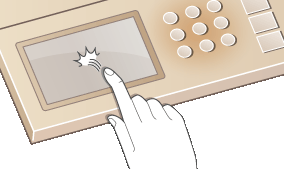
Long Touch
Keep finger held on the screen. When text cannot be completely displayed on one line ("..." appears), touch and hold the line to scroll all of the text. Also continuously increases/decreases the copy magnification.
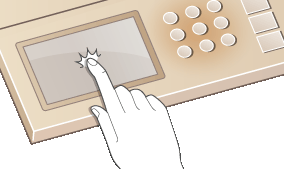
Selecting Items
Tap an item name or button to make a selection.
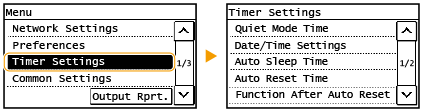
 |
If an item is mistakenly touchedSlide your finger away then release it from the screen to cancel the selection. 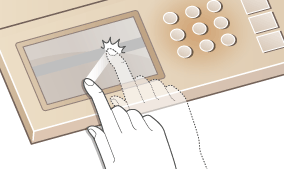 To return to the previous screenPress  to return to the previous screen. to return to the previous screen. |
Scrolling the Screen
The scroll bar appears on the screen when there is still information that is undisplayed. If the scroll bar is displayed, tap < > or <
> or < > to scroll the screen. The screen changes page by page, and the page number is displayed in the scroll bar.
> to scroll the screen. The screen changes page by page, and the page number is displayed in the scroll bar.
 > or <
> or < > to scroll the screen. The screen changes page by page, and the page number is displayed in the scroll bar.
> to scroll the screen. The screen changes page by page, and the page number is displayed in the scroll bar.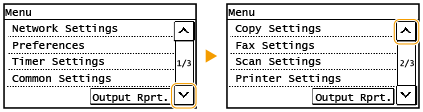
Changing Value and Setting
Changing value
Tap < > or <
> or < > to enter values. If an icon such as below is displayed at the upper left of the screen, you can enter values directly using the numeric keys.
> to enter values. If an icon such as below is displayed at the upper left of the screen, you can enter values directly using the numeric keys.
 > or <
> or < > to enter values. If an icon such as below is displayed at the upper left of the screen, you can enter values directly using the numeric keys.
> to enter values. If an icon such as below is displayed at the upper left of the screen, you can enter values directly using the numeric keys.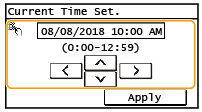
 |
To move the cursorWhen <  > or < > or < > is displayed, tap to move the cursor. > is displayed, tap to move the cursor. |
Changing setting value
Tap <+> or <-> to adjust the setting on the scale.
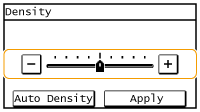
 |
You can change a variety of display-related settings, such as the display language: <Display Settings> You can change the screen that is automatically displayed when the machine remains idle for a specified length of time: <Function After Auto Reset> You can change various settings about the operability such as screen brightness: <Display Settings> |
Basic Operation of 5 Lines LCD Model
Use the keys shown below to specify settings and adjust values.
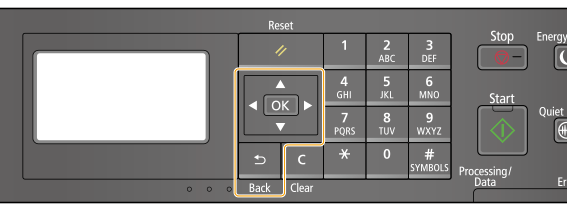
Using /
/
 Scrolling the screen
Scrolling the screen
The scroll bar is displayed on the right side of the screen when not all of the information fits on one screen. If the scroll bar is displayed, use  /
/ to scroll up or down. The text and background colors of an item are inverted when it is selected.
to scroll up or down. The text and background colors of an item are inverted when it is selected.
 /
/ to scroll up or down. The text and background colors of an item are inverted when it is selected.
to scroll up or down. The text and background colors of an item are inverted when it is selected.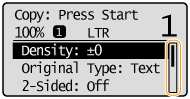
 Changing a setting value
Changing a setting value
Use  /
/ to enter values. If an icon such as below is displayed at the upper left of the screen, you can enter values directly using the numeric keys. Entering Text
to enter values. If an icon such as below is displayed at the upper left of the screen, you can enter values directly using the numeric keys. Entering Text
 /
/ to enter values. If an icon such as below is displayed at the upper left of the screen, you can enter values directly using the numeric keys. Entering Text
to enter values. If an icon such as below is displayed at the upper left of the screen, you can enter values directly using the numeric keys. Entering Text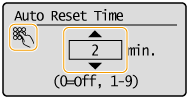

Values in ( ) displayed below the entry box are the enterable value range.
Using  /
/
 Proceeding to next screen/Returning to previous screen
Proceeding to next screen/Returning to previous screen
Press to  proceed to the next screen. Press to
proceed to the next screen. Press to  return to the previous screen.
return to the previous screen.
 proceed to the next screen. Press to
proceed to the next screen. Press to  return to the previous screen.
return to the previous screen.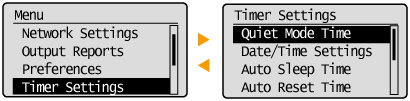

You can also proceed to the next screen by pressing  , and return to the previous screen by pressing
, and return to the previous screen by pressing  .
.
 , and return to the previous screen by pressing
, and return to the previous screen by pressing  .
. Changing Setting Values
Changing Setting Values
Use  /
/ to adjust the slider scale.
to adjust the slider scale.
 /
/ to adjust the slider scale.
to adjust the slider scale.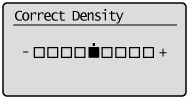
 Moving the Cursor
Moving the Cursor
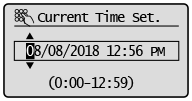
Using 
Press  to apply a setting.
to apply a setting.
 to apply a setting.
to apply a setting.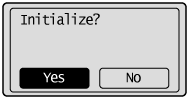
Using the Numeric Keys
Use the numeric keys to enter text and values. Entering Text
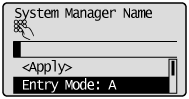
 |
You can change a variety of display-related settings, such as the scrolling speed or display language: <Display Settings> To change the screen that is automatically displayed when the machine remains idle for a specified length of time: <Function After Auto Reset> You can change various settings about the operability such as screen brightness: <Display Settings> |