Limiting the Paper Sizes Displayed
You can ensure that only frequently used paper sizes are shown in the screen for selecting the paper size setting.
1
Display the <Paper Settings> screen. Home Screen
Touch Panel Model
Select <Paper Set.> in the Home screen.
5 Lines LCD Model
Press  (Paper Setting).
(Paper Setting).
 (Paper Setting).
(Paper Setting).2
Select <Select Frequently Used Paper Sizes>.
3
Select <Multi-Purpose Tray> or <Drawer 1>.
4
Clear the check boxes for paper sizes you do not want displayed.
Ensure that only the check boxes for frequently used paper sizes are selected.
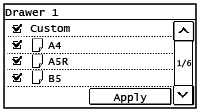

Paper sizes that are not selected can be viewed by selecting the <Other Sizes> in the paper size setting selection screen.
5
Select <Apply>.