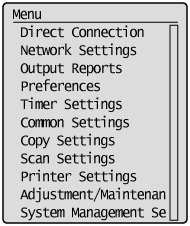Home Screen
Home Screen (Touch Panel Model)
The Home screen is displayed when the power is turned ON or by pressing  on the operation panel. Use this screen to specify settings for and register functions.
on the operation panel. Use this screen to specify settings for and register functions.
 on the operation panel. Use this screen to specify settings for and register functions.
on the operation panel. Use this screen to specify settings for and register functions.
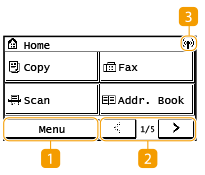 |
|
 <Menu> <Menu><Timer Settings>, <Preferences>, and many other machine settings start from this button. Setting Menu List
 Change page Change pageUse this to view another page in the Home screen.
 Wi-Fi icon Wi-Fi iconDisplayed when the machine is connected to a wireless LAN.
|
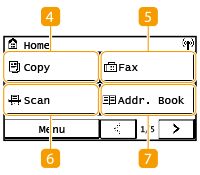 |
|
 <Copy> <Copy>Use this button to start copying. Copying
 <Fax> <Fax>Use this button to send a fax from the machine. Faxing
 <Scan> <Scan>Scans an original and converts it into an electronic file. You can save scanned files on your computer or send them via e-mail.Scanning
 <Addr. Book> <Addr. Book>Use this to register or edit the destinations for e-mails and faxes. You can also display a registered destination when sending an e-mail or fax. Registering Destinations
|
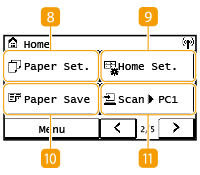 |
|
 <Paper Set.> <Paper Set.>This button is used for specifying the size and type of paper loaded in the drawer and multi-purpose tray. Specifying Paper Size and Type
 <Home Set.> <Home Set.>Allows you to change the order that Home screen buttons are displayed in. Customizing the Home Screen
 <Paper Save> <Paper Save>Settings are preregistered for economically copying 2 pages (or 4 pages) reduced on a single sheet.Using <Paper Save Copy>
 <Scan -> PC1> / <Scan -> PC2> <Scan -> PC1> / <Scan -> PC2>By registering scan settings beforehand, you can simply select this button to start a scan. Scanning Using the Shortcut Key
|
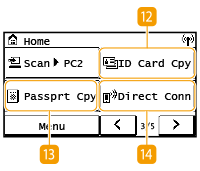 |
|
 <ID Card Cpy> <ID Card Cpy>Use this function to copy the front and back sides of a driver's license or other card onto the same side of one sheet of paper. Making ID Card Copies
 <Passprt Cpy> <Passprt Cpy>Use this function to copy passports for several individuals laid out on a single sheet of paper. Making Passport Copy
 <Direct Conn> <Direct Conn>Use this to establish a connection to a mobile device. Connecting with Mobile Devices
|
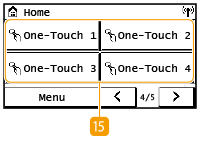 |
|
 <One-Touch 1> to <One-Touch 4> <One-Touch 1> to <One-Touch 4>If you register destinations beforehand as One-Touch Dial numbers, they can be quickly displayed. Registering Multiple Destinations as a Group
|
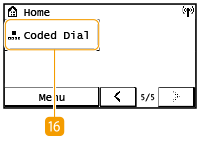 |
|
 <Coded Dial> <Coded Dial>If you register destinations beforehand as coded dial numbers, they can be quickly displayed by simply entering a three-digit number. Registering Destinations in the Address Book
|
Main Screen (5 Lines LCD Model)
The main screen shows the screens for copying, scanning, and other functions, as well as the screens for specifying settings for these functions.
Copy Main Screen / Scan Main Screen
When you press  (COPY/SCAN) the main screen for the selected function is displayed. The copy main screen is shown below as an example.
(COPY/SCAN) the main screen for the selected function is displayed. The copy main screen is shown below as an example.
 (COPY/SCAN) the main screen for the selected function is displayed. The copy main screen is shown below as an example.
(COPY/SCAN) the main screen for the selected function is displayed. The copy main screen is shown below as an example.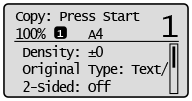
<Paper Settings> Screen
When you press  (Paper Setting) to select the paper to copy or print on, the <Paper Settings> screen is displayed. Select the paper on the screen. Also, for example, you can press this key to change the paper settings when you load a paper size that is different from the previously loaded paper size. Note that the paper setting must be correctly specified so that the paper is fed properly.
(Paper Setting) to select the paper to copy or print on, the <Paper Settings> screen is displayed. Select the paper on the screen. Also, for example, you can press this key to change the paper settings when you load a paper size that is different from the previously loaded paper size. Note that the paper setting must be correctly specified so that the paper is fed properly.
 (Paper Setting) to select the paper to copy or print on, the <Paper Settings> screen is displayed. Select the paper on the screen. Also, for example, you can press this key to change the paper settings when you load a paper size that is different from the previously loaded paper size. Note that the paper setting must be correctly specified so that the paper is fed properly.
(Paper Setting) to select the paper to copy or print on, the <Paper Settings> screen is displayed. Select the paper on the screen. Also, for example, you can press this key to change the paper settings when you load a paper size that is different from the previously loaded paper size. Note that the paper setting must be correctly specified so that the paper is fed properly.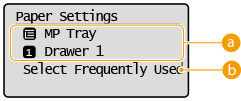
 Selecting Paper Tray
Selecting Paper Tray
Use to select the paper for each tray. Specifying Paper Size and Type
 <Select Frequently Used Paper Sizes>
<Select Frequently Used Paper Sizes>
You can set the machine to display only frequently used paper sizes in the selection screen.
<Menu> Screen
When you press  , the <Menu> screen is displayed. On this screen, you can start specifying general machine settings such as <Preferences> or <Timer Settings>, as well as many of the settings for each function, such as copy and scan.
, the <Menu> screen is displayed. On this screen, you can start specifying general machine settings such as <Preferences> or <Timer Settings>, as well as many of the settings for each function, such as copy and scan.
 , the <Menu> screen is displayed. On this screen, you can start specifying general machine settings such as <Preferences> or <Timer Settings>, as well as many of the settings for each function, such as copy and scan.
, the <Menu> screen is displayed. On this screen, you can start specifying general machine settings such as <Preferences> or <Timer Settings>, as well as many of the settings for each function, such as copy and scan.