Setting Sounds
The machine produces sounds in a variety of situations, such as when fax sending is complete or when a paper jam or error occurs. You can set the volume of each of these sounds individually.
1
Select <Menu> in the Home screen. Home Screen
2
Select <Preferences>  <Volume Settings>.
<Volume Settings>.
 <Volume Settings>.
<Volume Settings>.3
Select a setting.
|
Setting
|
Description
|
Action
|
|
<Fax Tone>
|
Sound produced during a fax transmission
|
Go to step 4.
|
|
<Ring Tone>
|
Sound produced when an incoming fax is received
|
|
|
<TX Done Tone>
|
Sound produced when fax sending is complete
|
|
|
<RX Done Tone>
|
Sound produced when fax receiving is complete
|
|
|
<Scanning Done Tone>
|
Sound produced when fax original scanning is complete
|
|
|
<Entry Tone>
|
Confirmation sound each time a key on the operation panel or button on the display is pressed
|
Select <On> (produce a tone) or <Off> (not produce a tone).
|
|
<Invalid Entry Tone>
|
Sound produced when an invalid key operation is performed, such as when you enter a number outside the valid setting range
|
|
|
<Warning Tone>
|
Sound produced when a paper jam or other error occurs
|
|
|
<Job Done Tone>
|
Sound produced when an operation such as copying or scanning is complete
|
|
|
<Energy Saver Alert>
|
Sound produced when the machine enters or exits sleep mode
|
|
|
<Original in Feeder Detection Tone>
|
Sound produced when an original is loaded in the feeder
|
4
Adjust the volume, and select <Apply>.
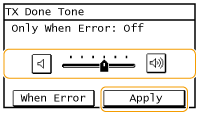
To mute the sound, move the cursor all the way to the left.

 End sound only for error
End sound only for error
Select <When Error>, select <On>, and select <Apply>.