Basic Copy Operations
This section describes the basic operation procedure used to copy an original.
1
Place the original(s). Placing Originals
2
Display the <Copy> screen. Home Screen
Touch Panel Model
Select <Copy> in the Home screen.
5 Lines LCD Model
Press  (COPY/SCAN).
(COPY/SCAN).
 (COPY/SCAN).
(COPY/SCAN).3
Enter the number of copies using the numeric keys.
If you have entered an incorrect value, use  to clear it.
to clear it.
 to clear it.
to clear it.4
Specify the copy settings as necessary.
Adjusting Density
2-Sided Copying
Enlarging or Reducing
Adjusting Density
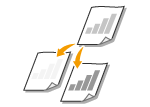 |
|
Adjust the density of the scan if the text or images in an original are excessively light or dark. You can also automatically set an optimal density for an original.
|
<Density>  Adjust the density
Adjust the density  <Apply> (
<Apply> ( )
)
 Adjust the density
Adjust the density  <Apply> (
<Apply> ( )
)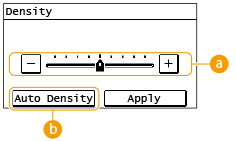
 Manual Density
Manual Density
Adjust the density manually.
 <Auto Density>
<Auto Density>
An optimal density for the original is automatically set. <Original Type> is automatically set to <Text>. Selecting the Type of Original for Copying
Back to Top
2-Sided Copying
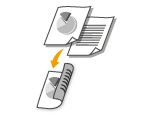 |
|
You can copy two pages of an original on both sides of the paper. You can also copy a 2-sided original on both sides of the paper, or on two sheets of paper.
|
 |
|
<2-Sided> may not be available with some sizes and types of paper. Available Paper
<2-Sided> is not available when using <Paper Save>/<Paper Save Copy>, <ID Card Cpy>/<ID Card Copy>, or <Passprt Cpy>/<Passport Copy>.
|
<2-Sided>  Select the type of 2-sided copying
Select the type of 2-sided copying
 Select the type of 2-sided copying
Select the type of 2-sided copying
 Types of 2-sided copying
Types of 2-sided copying
The illustration below shows the types of 2-sided copying.
|
|
<1->2-Sided>
|
|
<2->2-Sided>
|
|
<2->1-Sided>
|
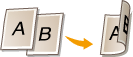 |
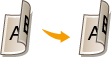 |
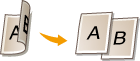 |
 <Original/Finishing Type>
<Original/Finishing Type>
Specify the original orientation, opening type, and finishing type.
Back to Top
Enlarging or Reducing
 |
|
You can enlarge or reduce copies by using a preset copy ratio such as <141% A5->A4/LTR>, or by setting a custom copy ratio in increments of 1 %.
|
 |
|
If you make a setting for <N on 1> after setting the copy ratio, the setting of reduction ratio in <N on 1> takes priority.
|
<Copy Ratio>  Select the copy ratio
Select the copy ratio
 Select the copy ratio
Select the copy ratio
 <Custom Ratio>
<Custom Ratio>
You can set any copy ratio from 25 to 400% in 1% increments.
 Preset copy ratio
Preset copy ratio
Select a copy ratio.
Back to Top

For information about other copy settings, see Enhancing and Adjusting Copy Quality or Useful Copy Functions.
5
Press  .
.
 .
.Copying starts.
If you want to cancel, select <Cancel>  <Yes>. Canceling Copies
<Yes>. Canceling Copies
 <Yes>. Canceling Copies
<Yes>. Canceling Copies When placing originals in the feeder in step 1
When placing originals in the feeder in step 1
The original is automatically scanned.
 When placing originals on the platen glass in step 1
When placing originals on the platen glass in step 1
If you have set 2-sided copying, N on 1 copying, or collating, a screen prompting you to load the next original is displayed.
|
1
|
Select the document size.
Only displayed when 2-sided copying is set.
|
|
2
|
Place the next original on the platen glass, and press
 . .You can also specify <Density> and <Original Type> separately for each original.
 Repeat this step until you finish scanning the entire original.
|
|
3
|
Select <Start Copy>/<Start Copying>.
|

When the <Size/Settings Mismatch> or <The memory is full. Scanning will be canceled. Do you want to print?>/<The memory is full. Scanning will be canceled. Print?> message is shown in the display. Countermeasures for Each Message
 |
When copying originals with text or images that extend to the edges of the pageThe edges of the original might not be copied. For more information about the scan margins, see Main Unit.
|
 |
|
If you always want to make copies with the same settings: Changing the Default Settings for Functions
|