Document Insertion / Folding Unit-J
0UW1-0KW 0X7H-0S0 0X6W-0S0 0X7A-0S0 0X7E-0S0 0WR7-0SL 0WR8-0SK 0YWH-0RX 0YWK-0RX 0YWF-0RX
If you attach Document Insertion / Folding Unit-J, you can make Z-Fold and C-Fold, and also add covers and insertion sheets using paper loaded in the unit.
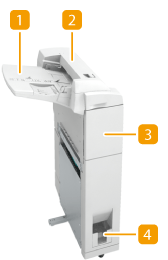
 Paper feeding tray
Paper feeding tray
You can load paper you want to use as a cover, sheet insertion, or job separator, etc. Loading Paper into the Document Insertion / Folding Unit-J
 Top cover
Top cover
Open to remove jammed paper. Paper Jams in the Document Insertion / Folding Unit-J
 Front cover
Front cover
Open to remove jammed paper. Paper Jams in the Document Insertion / Folding Unit-J
 Exit slot
Exit slot
Printout folded in C-Fold is output to this slot.

Printout folded in Z-Fold is output to the output tray of the finisher. Staple Finisher-V/Booklet Finisher-V/2/3 Hole Puncher Unit-A/2/4 Hole Puncher Unit-A/4 Hole Puncher Unit-A
Loading Paper into the Document Insertion / Folding Unit-J
NOTE |
For information on the paper types that can be loaded into the Document Insertion / Folding Unit-J, see Available Paper. If you are loading preprinted paper to use as the cover page into the document insertion unit, you must load the paper face up. |
1
Adjust the slide guides to fit the paper size.
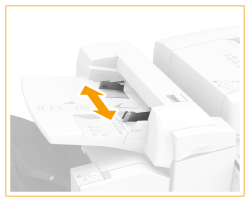
2
Prepare the paper to load.
Fan the paper stack well, and tap it on a flat surface to align the edges.
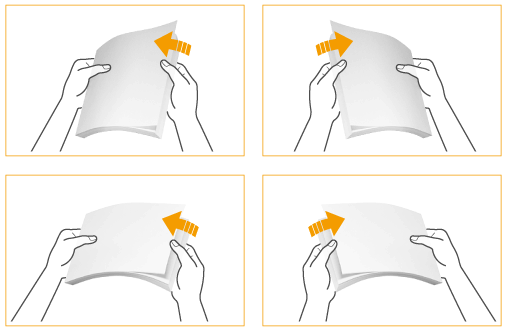
3
Load the paper stack face up.
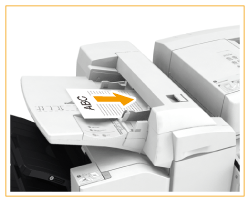

When you load tab paper, load it in reverse tab order and face down with the tabs on the opposite side of the feeding direction.
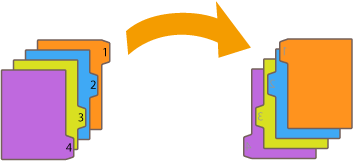
4
Select the paper size, and press <Next>.
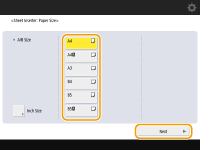
Select the same paper size that is loaded in the Document Insertion / Folding Unit-J.
5
Select the paper type, and press <OK>.
NOTE |
You cannot make copies or prints on paper that is loaded in the Document Insertion / Folding Unit-J. |
Folding types
 Z-Fold
Z-Fold
You can fold the right half of the paper into three sections.

 C-Fold
C-Fold
You can divide the paper into three sections and fold to the inside so that it becomes a shape of C
