
Feeder
This section describes the name and use of each part of the feeder.
Single Pass DADF-A
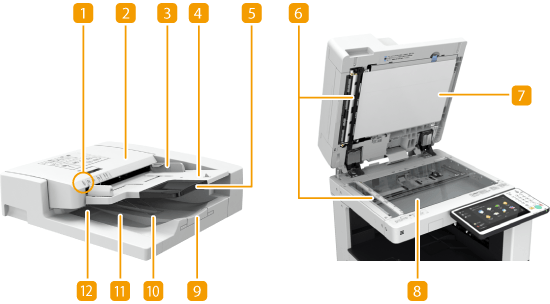
 Original set indicator
Original set indicator
Lights up when originals are placed in the original supply tray.
 Feeder cover
Feeder cover
Open this cover when removing paper jammed in the feeder. Paper Jams in the Feeder
 Slide guides
Slide guides
Adjust these guides according to the width of an original.
 Original supply tray
Original supply tray
Originals placed here are automatically fed into the feeder. When two or more sheets are loaded, originals can be scanned continuously. Placing Originals
 Original supply tray extension
Original supply tray extension
Pull out this tray when loading a large-sized original.
 Document feed scanning area
Document feed scanning area
Originals placed in the feeder are scanned in this area.
 Document feed scanning area cover
Document feed scanning area cover
Open this cover when replacing a stamp cartridge or cleaning the document feed scanning area. Maintenance
 Platen glass
Platen glass
When scanning books, thick originals, thin originals, and other originals that cannot be scanned using the feeder, place them on the platen glass. Placing Originals
 Original output tray extension
Original output tray extension
Pull out this tray when scanning large-sized originals to prevent them from dropping over the edge of the feeder. The tray can be extended to two different lengths depending on the size of original.
 Original stopper
Original stopper
Lightly holds down originals so that they are output neatly. You do not need to manually adjust its position.
 Original output tray
Original output tray
Scanned originals are output here.
 Original output indicator
Original output indicator
If you place originals in the feeder while originals for another job remain in the original output tray, the indicator blinks to notify the user that originals remain.
DADF-AV
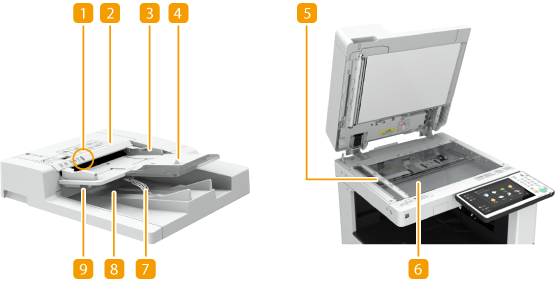
 Original set indicator
Original set indicator
Lights up when originals are placed in the original supply tray.
 Feeder cover
Feeder cover
Open this cover when removing paper jammed in the feeder. Paper Jams in the Feeder
 Slide guides
Slide guides
Adjust these guides according to the width of an original.
 Original supply tray
Original supply tray
Originals placed here are automatically fed into the feeder. When two or more sheets are loaded, originals can be scanned continuously. Placing Originals
 Document feed scanning area
Document feed scanning area
Originals placed in the feeder are scanned in this area.
 Platen glass
Platen glass
When scanning books, thick originals, thin originals, and other originals that cannot be scanned using the feeder, place them on the platen glass. Placing Originals
 Original stopper
Original stopper
Lightly holds down originals so that they are output neatly. You do not need to manually adjust its position.
 Original output tray
Original output tray
Scanned originals are output here.
 Original output indicator
Original output indicator
To prevent originals from being left in the original output tray, this indicator lights while the originals are being output, and blinks for a while after all the originals have been output.
 |
If a thick original such as a book or magazine is placed on the platen glass, do not press down hard on the feeder. Do not place any objects in the original output area. Doing so may cause damage to the originals. Regularly clean the feeder and platen glass in order to obtain proper print results. Regular Cleaning |
TIPS |
The Stamp mode is available when the optional Stamp Unit-B* is attached to the feeder. |
* Depending on the machine you are using, the Stamp Unit-B is standard-equipped.