Registering Destinations for One-Touch Dial
You can conveniently register frequently used destinations for One-Touch Dial. Destinations can be quickly displayed by tapping One-Touch buttons in the <Home> screen. You can edit or delete destinations that you have registered. You can register up to 4 destinations for One-Touch Dial.
1
Press  and tap <Address Book>.
and tap <Address Book>.
 and tap <Address Book>.
and tap <Address Book>.
2
Tap <Regist Dest.>.
If a screen appears prompting you to enter a PIN, enter the correct PIN using the numeric keys, and tap <Apply>. Setting a PIN for Address Book
3
Select <One-Touch>  Select type of address to register.
Select type of address to register.
 Select type of address to register.
Select type of address to register. 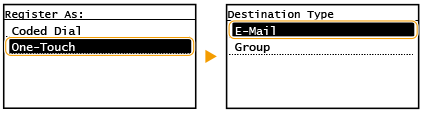
4
Tap the number to register.
You can change this number to another number later.
 Registering destinations with the LDAP server
Registering destinations with the LDAP server
If your office has an LDAP server installed, you can make search to find user information on the server and register it in the Address Book.

To make registration from the LDAP server, you need to specify the settings for connecting to the LDAP server beforehand. Registering LDAP Servers
|
1
|
Tap <LDAP Server>.
|
|
2
|
Select the LDAP server you are using.
|
|
3
|
Select conditions for user information to be searched.
Name, fax numbers, e-mail addresses, organization names, and organization unit are available criteria for searching destinations.
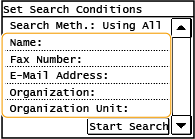 |
|
4
|
Enter the search target character string, and tap <Apply>.
On how to enter text, see Entering Text (imageRUNNER 2206N / 2006N).
To specify multiple search criteria, repeat steps 3 and 4.
|
|
5
|
Tap <Search Method>.
|
|
6
|
Select conditions to display the search result.
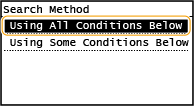 <Using All Conditions Below>
Searches and displays the users that meet all the search criteria specified in steps 3 and 4.
<Using Some Conditions Below>
If users that meet even one of the criteria specified in steps 3 and 4 are found, displays all those users.
|
|
7
|
Tap <Start Search>.
The users meeting your search criteria are displayed.
 If the authentication screen appears when you tap <Start Search>, enter the user name of the machine and the password registered in the LDAP server, and tap <Apply>. Registering LDAP Servers
|
|
8
|
Select a user you want to register in the Address Book.
|
|
9
|
Tap <Apply>.
The user name and the e-mail address registered on the LDAP server of the selected user are registered in the Address Book.
|
5
Tap <Name>.
Registering <Name> is optional. If you register <Name>, the destination can be searched alphabetically.
6
Enter the name using the numeric keys and tap <Apply>.
7
Tap <E-Mail Address>.
8
Enter the destination using the numeric keys and tap <Apply>.
9
Tap <Apply>.

Editing the Content of Registered Destinations in One-Touch Dial
You can make changes to set information, such as changing numbers or names you have registered or changing numbers registered to One-Touch Dial.
1
Press  and tap <Address Book>.
and tap <Address Book>.
 and tap <Address Book>.
and tap <Address Book>.
2
Tap <Details/Edit>.
3
Select < > using
> using  /
/ , and tap the destination you want to change.
, and tap the destination you want to change.
 > using
> using  /
/ , and tap the destination you want to change.
, and tap the destination you want to change.4
Tap <Edit>.
If a screen appears prompting you to enter a PIN, enter the correct PIN using the numeric keys, and tap <Apply>. Setting a PIN for Address Book
5
Tap the item you want to edit, perform editing, and then tap <Apply>.
6
Tap <Apply>.

Deleting a Registered Destination
1
Press  and tap <Address Book>.
and tap <Address Book>.
 and tap <Address Book>.
and tap <Address Book>.
2
Tap <Details/Edit>.
3
Select < > using
> using  /
/ , and tap the destination you want to delete.
, and tap the destination you want to delete.
 > using
> using  /
/ , and tap the destination you want to delete.
, and tap the destination you want to delete.4
Tap <Delete>.
If a screen appears prompting you to enter a PIN, enter the correct PIN using the numeric keys, and tap <Apply>. Setting a PIN for Address Book
5
Tap <Yes>.