Registering in the Address Book (imageRUNNER 2206N / 2006N)
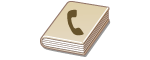 |
|
You can register destinations to the Address Book or One-Touch Dial. You can register frequently used scan destinations in the Address Book and easily select them when needed. You can register up to 104 destinations in the Address Book. Destinations can be searched alphabetically, from lists in the Address Book, or by entering three-digit numbers (coded dial numbers) (Registering Destinations in the Address Book). You can also specify destinations more quickly by using the following features.
|
One-Touch Dial
Registering a lot of addresses in the Address Book makes it difficult to find the destination you need. To avoid this situation, register frequently used destinations as One-Touch Dial numbers. This allows them to be displayed by the One-Touch buttons in the <Home> screen. You can register up to 4 destinations for One-Touch Dial. Registering Destinations for One-Touch Dial
Group Dial
You can select multiple destinations that have already been registered and register them together as a group. You can send e-mails to multiple destinations at the same time. You can register up to 50 destinations for a group. Groups can also be registered in One-Touch Dial. Registering Multiple Destinations for Group Dial
 |
|
Use the computer to register a shared folder as the destination for scans. Setting a Shared Folder as a Save Location Registering Address Book from Remote UI
You can save the Address Book as a file on your computer (although you cannot use the computer to edit the Address Book). You can also import a saved Address Book from the computer to the machine. Saving/Loading Address Book from Remote UI
You can print a list of destinations registered in the Address Book.
If your office has an LDAP server installed, you can make search to find user information on the server and register it in the Address Book. You need to specify the settings for connecting to an LDAP server beforehand. Registering LDAP Servers
|