Fixing the Paper Size and Type to Use with the Multi-Purpose Tray
If you always use the same paper size and type with the multi-purpose tray, it is recommended that you fix the paper size and type settings for the multi-purpose tray. This is convenient because you can save the time and labor to make settings each time you load paper in the multi-purpose tray.
1
Press  (Settings/Registration).
(Settings/Registration).
 (Settings/Registration).
(Settings/Registration).2
Press <Preferences>  <Paper Settings>
<Paper Settings>  <Multi-Purpose Tray Defaults>.
<Multi-Purpose Tray Defaults>.
 <Paper Settings>
<Paper Settings>  <Multi-Purpose Tray Defaults>.
<Multi-Purpose Tray Defaults>.3
Press <Use Preset>  <Register>.
<Register>.
 <Register>.
<Register>.4
Select the paper size.
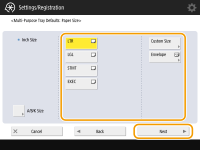
 When registering standard size paper
When registering standard size paper
1 | Select the standard size paper. |
2 | Press <Next>. |
 When registering custom size paper
When registering custom size paper
1 | Press <Custom Size>. |
2 | Specify the length of the <X> side and <Y> side. |
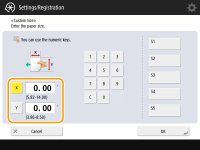
Press <X> or <Y> to enter the length of each side using the numeric keys.  If you register the paper size you use frequently on buttons <S1> to <S5>, you can call them up with one touch. Registering Free Size Paper (Custom Size Paper) | |
3 | Press <OK>  <Next>. <Next>. |
 When registering envelopes
When registering envelopes
1 | Press <Envelope>. |
2 | Select the type of envelopes.  |
3 | Press <OK>  <Next>. <Next>. |
5
Select the paper type and press <OK>.
6
Press <OK>.
7
Press <Close>.