Generating a Device Signature Certificate
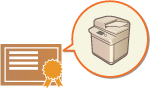 | The key and certificate (device certificate) required when adding a device signature can be generated on the machine. Designate an administrator to generate these items. Once they are generated, you can add a digital signature to scanned documents that are sent in a particular file format. Adding a Digital Signature |
 (Settings/Registration)
(Settings/Registration)  <Management Settings>
<Management Settings>  <Device Management>
<Device Management>  <Certificate Settings>
<Certificate Settings>  <Generate Key>
<Generate Key>  <Generate/Update Device Signature Key>
<Generate/Update Device Signature Key>  <Yes>
<Yes>  <OK>
<OK> |
A system option is required in order to use this function. System Options |
 |
Key and certificate for device signatureThe generated key and certificate are registered with the name "Device Signature Key". You can register only one key and certificate for the device signature. Managing the key and certificate for device signatureYou can check the detailed settings of the key and certificate on the screen that is displayed when you press  (Settings/Registration) (Settings/Registration)  <Management Settings> <Management Settings>  <Device Management> <Device Management>  <Certificate Settings> <Certificate Settings>  <Key and Certificate List> <Key and Certificate List>  <Key and Certificate List for This Device>. <Key and Certificate List for This Device>.If If you select <Device Signature Key> and press <Certificate Details>, detailed information about the device signature certificate is displayed. You can also press <Verify Certificate> on this screen to check whether the certificate is valid. The PDF/XPS file contains sender information that the reader of the file can use to validate the reliability of the device signature by matching it with the SHA-1 message digest number. You can verify this information in <Certificate Thumbprint> on this machine. |
Ensuring that a device signature is always added when sending |
You can configure the machine so that a device signature is always added to scanned documents that are sent in a particular file format, regardless of the user settings. You can also restrict the file formats used when sending documents, which ensures that no documents can be sent without a device signature. Administrator or DeviceAdmin privileges are required in order to configure these settings. <Common Settings>  <Always Add Device Signature to Send> <Always Add Device Signature to Send> |