Storing Received Faxes into Memory (Memory Reception)
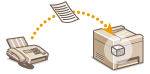 |
|
You can store received faxes into memory, and then print them later. This feature can prevent unauthorized persons from seeing confidential documents.
|
|
NOTE
|
|
The documents in memory can be also forwarded to a destination. Selecting a Document to Forward
|
Storing Documents into Memory
To store received documents into memory, set <Memory Lock Settings> to <On>. You can also specify optional settings such as a security setting that sets a password necessary to unlock the function and a time setting that specifies a period of time during the day in which received documents are stored in the memory.

 <System Management Settings>
<System Management Settings> 

 <Communication Management Settings>
<Communication Management Settings> 

 <Memory Lock Settings>
<Memory Lock Settings> 

 <On>
<On> 

 Specify each setting
Specify each setting 

 <Apply>
<Apply> 




 <Memory Lock PIN>
<Memory Lock PIN>
Enables you to register a password of up to seven digits. To register a password, use the numeric keys to enter a password, and press  . Enter the same numbers again for confirmation, and press
. Enter the same numbers again for confirmation, and press  . This password is necessary when you change the memory reception settings or when you deactivate the Memory Reception function to print all the stored documents. If you do not want to register a password, just press
. This password is necessary when you change the memory reception settings or when you deactivate the Memory Reception function to print all the stored documents. If you do not want to register a password, just press  without entering anything.
without entering anything.
 . Enter the same numbers again for confirmation, and press
. Enter the same numbers again for confirmation, and press  . This password is necessary when you change the memory reception settings or when you deactivate the Memory Reception function to print all the stored documents. If you do not want to register a password, just press
. This password is necessary when you change the memory reception settings or when you deactivate the Memory Reception function to print all the stored documents. If you do not want to register a password, just press  without entering anything.
without entering anything.NOTE:
You cannot set a PIN that consists only of zeros, such as "00" or "0000000".
 <Report Print>
<Report Print>
Enables you to print RX Result reports every time documents are stored into memory. To print reports, select <On>, and press  . You also need to set <RX Result Report> to <On>. RX Result Report (imageRUNNER 1435iF+ Only)
. You also need to set <RX Result Report> to <On>. RX Result Report (imageRUNNER 1435iF+ Only)
 . You also need to set <RX Result Report> to <On>. RX Result Report (imageRUNNER 1435iF+ Only)
. You also need to set <RX Result Report> to <On>. RX Result Report (imageRUNNER 1435iF+ Only) <Memory Lock Time>
<Memory Lock Time>
Specify a period of time during the day in which received documents are stored in the memory. If you do not set a period of time, the machine stores every document into the memory when Memory Reception is turned on.
Printing Documents in Memory
To print received documents in memory, set <Memory Lock Settings> to <Off>. All the documents in memory are printed.
|
NOTE
|
|
You cannot select a specific document for printing.
If you specified the end time of Memory Reception, the documents are automatically printed at the specified time.
|

 <System Management Settings>
<System Management Settings> 

 <Communication Management Settings>
<Communication Management Settings> 

 <Memory Lock Settings>
<Memory Lock Settings> 

 <Off>
<Off> 



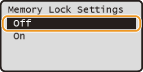
Checking/Deleting Documents in Memory
You can check detailed information about the documents stored in memory, including sender fax numbers and number of pages sent, and then delete unnecessary documents.
1
Press  (Status Monitor).
(Status Monitor).
 (Status Monitor).
(Status Monitor).2
Use  /
/ to select <RX Job>, and press
to select <RX Job>, and press  .
.
 /
/ to select <RX Job>, and press
to select <RX Job>, and press  .
.
3
Select <Job Status>, and press  .
.
 .
.
4
Select the document you want to check, and press  .
.
 .
.
 To delete the checked document
To delete the checked document
|
1
|
Select <Delete>, and press
 . .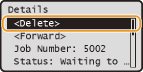 |
|
2
|
Select <Yes>, and press
 . .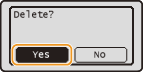 |