Replacing the Toner Cartridge
A message is displayed when the toner cartridge is nearly empty. Note that the print quality may become poor if you continue printing without taking any action. You can check the remaining toner level on the display. Follow the precautions described in Consumables when handling and storing toner cartridges.
When a Message Appears
The message that is displayed depends on the amount of remaining toner. Depending on which message is displayed, you will need to make sure that you have a replacement toner cartridge ready or replace the toner cartridge.
<Toner Low (Replacement Not Yet Needed)>
This message notifies you that the toner cartridge needs to be replaced soon. Make sure that you have a replacement toner cartridge ready.
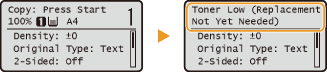
NOTE:
You can continue copying and printing even when this message is displayed.
You can continue copying and printing even when this message is displayed.
<Replace toner cart.>/<Replace the toner cartridge.>
The displayed message notifies you that the toner cartridge has reached the end of its lifetime. Replace the toner cartridge while referring to both the on-screen instructions and the procedure in How to Replace the Toner Cartridge.
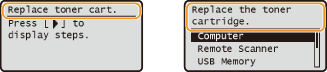
If Printouts are Poor in Quality
If your printouts begin to show any of the characteristics below, the toner cartridge is nearly empty. Replace the nearly empty toner cartridge even if no message is displayed. How to Replace the Toner Cartridge
|
White streaks appear
|
Partially faded
|
Density is uneven
|
||
 |
 |
 |
||
|
Toner smudges and splatters appear
|
Printouts are grayish
|
|||
 |
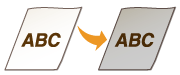 |
Checking Toner Level
You can check the level of remaining toner. It is recommended that you check the toner level before printing a large number of pages.
 (Status Monitor)
(Status Monitor)  <Device Status>
<Device Status> 

 <Toner Level>
<Toner Level> 

 Check the toner level
Check the toner level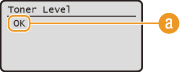
 Toner Level Messages
Toner Level Messages
<OK>: There is no need to replace the toner cartridge.
<Low>: The toner is low. Make sure that you have a replacement toner cartridge ready.
<None>: Replace the toner cartridge with a new one.