Scan Settings
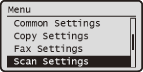 |
|
All the settings about the scan are listed with short descriptions. Default settings are marked with a dagger (
 ). ). |
|
NOTE
|
Asterisks (*)Only either of the settings marked with an asterisk (*) is available at a time, depending on the PDF encryption setting (256-bit AES Settings for Encrypted PDF).
|
USB Memory Settings
Specify settings used for saving scanned documents to a USB memory device. The selected settings are used as the default settings when scanning documents. Changing Default Scan Settings
Change Default Settings
|
Scan Size
A4
 A5
B5
LTR
LGL
STMT
Color Mode
Color
 Black & White
File Format
PDF
 PDF (Compact)
PDF (Compact/OCR)
PDF (OCR)
Set PDF Details
PDF
Encryption Level: None
 , Acrobat 7.0 or Later/128-bit AES, Acrobat 9.0 or Equivalent/256-bit AES*, Acrobat 10.0 or Equivalent/256-bit AES* , Acrobat 7.0 or Later/128-bit AES, Acrobat 9.0 or Equivalent/256-bit AES*, Acrobat 10.0 or Equivalent/256-bit AES*Digital Signatures: None
 , Top Left , Top LeftPDF (Compact)
Encryption Level: None
 , Acrobat 7.0 or Later/128-bit AES, Acrobat 9.0 or Equivalent/256-bit AES*, Acrobat 10.0 or Equivalent/256-bit AES* , Acrobat 7.0 or Later/128-bit AES, Acrobat 9.0 or Equivalent/256-bit AES*, Acrobat 10.0 or Equivalent/256-bit AES*Digital Signatures: None
 , Top Left , Top LeftPDF (Compact/OCR)
Encryption Level: None
 , Acrobat 7.0 or Later/128-bit AES, Acrobat 9.0 or Equivalent/256-bit AES*, Acrobat 10.0 or Equivalent/256-bit AES* , Acrobat 7.0 or Later/128-bit AES, Acrobat 9.0 or Equivalent/256-bit AES*, Acrobat 10.0 or Equivalent/256-bit AES*Digital Signatures: None
 , Top Left , Top LeftPDF (OCR)
Encryption Level: None
 , Acrobat 7.0 or Later/128-bit AES, Acrobat 9.0 or Equivalent/256-bit AES*, Acrobat 10.0 or Equivalent/256-bit AES* , Acrobat 7.0 or Later/128-bit AES, Acrobat 9.0 or Equivalent/256-bit AES*, Acrobat 10.0 or Equivalent/256-bit AES*Digital Signatures: None
 , Top Left , Top LeftJPEG
TIFF
Density
Nine Levels
Original Orientation
Portrait
 Landscape
Original Type
Text
Text/Photo
 Photo
2-Sided Original
Off
 Book Type
Calendar Type
Sharpness
Seven Levels
Data Size
Small: Memory Priority
Standard
 Large: Image Quality Priority
|
Initialize Default Settings
Select to restore the settings for scanning to USB memory that you specified in <Change Default Settings> to the factory defaults.

 <Scan Settings>
<Scan Settings> 

 <USB Memory Settings>
<USB Memory Settings> 

 <Initialize Default Settings>
<Initialize Default Settings> 

 <Yes>
<Yes> 



E-Mail Settings
Specify settings used for scanning documents to send as e-mails. You can register the sender name for e-mails.
Change Default Settings
Specify settings used for scanning documents to send as e-mails. The selected settings are used as the default settings when scanning documents. Changing Default Scan Settings
|
Scan Size
A4
 A5
B5
LTR
LGL
STMT
Color Mode
Color
 Black & White
File Format
PDF
 PDF (Compact)
PDF (Compact/OCR)
PDF (OCR)
JPEG
TIFF
Set PDF/TIFF Details
PDF
Encryption Level: None
 , Acrobat 7.0 or Later/128-bit AES, Acrobat 9.0 or Equivalent/256-bit AES*, Acrobat 10.0 or Equivalent/256-bit AES* , Acrobat 7.0 or Later/128-bit AES, Acrobat 9.0 or Equivalent/256-bit AES*, Acrobat 10.0 or Equivalent/256-bit AES*Digital Signatures: None
 , Top Left , Top LeftDivide into Pages: Off
 , On , OnPDF (Compact)
Encryption Level: None
 , Acrobat 7.0 or Later/128-bit AES, Acrobat 9.0 or Equivalent/256-bit AES*, Acrobat 10.0 or Equivalent/256-bit AES* , Acrobat 7.0 or Later/128-bit AES, Acrobat 9.0 or Equivalent/256-bit AES*, Acrobat 10.0 or Equivalent/256-bit AES*Digital Signatures: None
 , Top Left , Top LeftDivide into Pages: Off
 , On , OnPDF (Compact/OCR)
Encryption Level: None
 , Acrobat 7.0 or Later/128-bit AES, Acrobat 9.0 or Equivalent/256-bit AES*, Acrobat 10.0 or Equivalent/256-bit AES* , Acrobat 7.0 or Later/128-bit AES, Acrobat 9.0 or Equivalent/256-bit AES*, Acrobat 10.0 or Equivalent/256-bit AES*Digital Signatures: None
 , Top Left , Top LeftDivide into Pages: Off
 , On , OnPDF (OCR)
Encryption Level: None
 , Acrobat 7.0 or Later/128-bit AES, Acrobat 9.0 or Equivalent/256-bit AES*, Acrobat 10.0 or Equivalent/256-bit AES* , Acrobat 7.0 or Later/128-bit AES, Acrobat 9.0 or Equivalent/256-bit AES*, Acrobat 10.0 or Equivalent/256-bit AES*Digital Signatures: None
 , Top Left , Top LeftDivide into Pages: Off
 , On , OnTIFF
Divide into Pages: Off
 , On , OnDensity
Nine Levels
Original Orientation
Portrait
 Landscape
Original Type
Text
Text/Photo
 Photo
2-Sided Original
Off
 Book Type
Calendar Type
Sharpness
Seven Levels
Data Size
Small: Memory Priority
Standard
 Large: Image Quality Priority
Subject/Message
Subject
Attached Image
Message
Reply To
None
 Specify from Address Book
Priority
Low
Standard
 High
|
Register Unit Name (E-Mail) 
Register the sender name for e-mails. The registered name is displayed in e-mails, along with the e-mail address. If the sender name is not registered, only the e-mail address is displayed.

 <Scan Settings>
<Scan Settings> 

 <E-Mail Settings>
<E-Mail Settings> 

 <Register Unit Name (E-Mail)>
<Register Unit Name (E-Mail)> 

 Enter the sender name
Enter the sender name  <Apply>
<Apply> 



Initialize Default Settings 
Select to restore the e-mail settings that you specified in <Change Default Settings> to the factory defaults.

 <Scan Settings>
<Scan Settings> 

 <E-Mail Settings>
<E-Mail Settings> 

 <Initialize Default Settings>
<Initialize Default Settings> 

 <Yes>
<Yes> 



File Settings
Specify settings used for storing scanned documents in a file server.
Change Default Settings
Specify settings used for storing scanned documents in a file server. The selected settings are used as the default settings when scanning documents. Changing Default Scan Settings
|
Scan Size
A4
 A5
B5
LTR
LGL
STMT
Color Mode
Color
 Black & White
File Format
PDF
 PDF (Compact)
PDF (Compact/OCR)
PDF (OCR)
JPEG
TIFF
Set PDF/TIFF Details
PDF
Encryption Level: None
 , Acrobat 7.0 or Later/128-bit AES, Acrobat 9.0 or Equivalent/256-bit AES*, Acrobat 10.0 or Equivalent/256-bit AES* , Acrobat 7.0 or Later/128-bit AES, Acrobat 9.0 or Equivalent/256-bit AES*, Acrobat 10.0 or Equivalent/256-bit AES*Digital Signatures: None
 , Top Left , Top LeftDivide into Pages: Off
 , On , OnPDF (Compact)
Encryption Level: None
 , Acrobat 7.0 or Later/128-bit AES, Acrobat 9.0 or Equivalent/256-bit AES*, Acrobat 10.0 or Equivalent/256-bit AES* , Acrobat 7.0 or Later/128-bit AES, Acrobat 9.0 or Equivalent/256-bit AES*, Acrobat 10.0 or Equivalent/256-bit AES*Digital Signatures: None
 , Top Left , Top LeftDivide into Pages: Off
 , On , OnPDF (Compact/OCR)
Encryption Level: None
 , Acrobat 7.0 or Later/128-bit AES, Acrobat 9.0 or Equivalent/256-bit AES*, Acrobat 10.0 or Equivalent/256-bit AES* , Acrobat 7.0 or Later/128-bit AES, Acrobat 9.0 or Equivalent/256-bit AES*, Acrobat 10.0 or Equivalent/256-bit AES*Digital Signatures: None
 , Top Left , Top LeftDivide into Pages: Off
 , On , OnPDF (OCR)
Encryption Level: None
 , Acrobat 7.0 or Later/128-bit AES, Acrobat 9.0 or Equivalent/256-bit AES*, Acrobat 10.0 or Equivalent/256-bit AES* , Acrobat 7.0 or Later/128-bit AES, Acrobat 9.0 or Equivalent/256-bit AES*, Acrobat 10.0 or Equivalent/256-bit AES*Digital Signatures: None
 , Top Left , Top LeftDivide into Pages: Off
 , On , OnTIFF
Divide into Pages: Off
 , On , OnDensity
Nine Levels
Original Orientation
Portrait
 Landscape
Original Type
Text
Text/Photo
 Photo
2-Sided Original
Off
 Book Type
Calendar Type
Sharpness
Seven Levels
Data Size
Small: Memory Priority
Standard
 Large: Image Quality Priority
|
Initialize Default Settings
Select to restore the settings for scanning to a file server that you specified in <Change Default Settings> to the factory defaults.

 <Scan Settings>
<Scan Settings> 

 <File Settings>
<File Settings> 

 <Initialize Default Settings>
<Initialize Default Settings> 

 <Yes>
<Yes> 



Output File Image Settings
Specify settings for the gamma value and file compression ratio for converting scanned documents into files.
YCbCr TX Gamma Value
Select the gamma value used when converting scanned color documents into the specified file format. You can specify the same gamma value as that of the monitor which is to be used for viewing the converted files. The files are displayed with brightness that is true to the original documents. Setting Gamma Values
|
Gamma 1.0
Gamma 1.4 Gamma 1.8  Gamma 2.2 |
PDF (Compact) Image Quality Level
Adjust the balance between data size and image quality to suit the type of document you are scanning when converting scanned documents into <PDF (Compact)> or <PDF (Compact/OCR)> files (Selecting a File Format). <Data Size Priority> makes the compression ratio higher than normal to create smaller files with lower image quality. On the other hand, <Image Quality Priority> makes the compression ratio lower than normal to create larger files with higher image quality. Selecting a File Format
|
Level in Text/Photo Mode or Photo Mode
Data Size Priority
Normal  Image Quality Priority Level in Text Mode
Data Size Priority
Normal  Image Quality Priority |
OCR (Text Searchable) Settings 
Select whether to automatically rotate the PDF file in the correct orientation. The machine detects the orientation of a document that is scanned during OCR (optical character recognition) processing, which is applied to convert the document into a text searchable PDF file (Selecting a File Format).
|
Smart Scan
Off
On
 |

 <Scan Settings>
<Scan Settings> 

 <OCR (Text Searchable) Settings>
<OCR (Text Searchable) Settings> 

 <Smart Scan>
<Smart Scan> 

 Select <Off> or <On>
Select <Off> or <On> 



256-bit AES Settings for Encrypted PDF 
To make a 256-bit AES encrypted PDF, you can select the encryption type according to the version of your Adobe Acrobat /Adobe Reader or to your needs. Note that only one of the two options you select in this setting will appear on the display when you specify the file format (Selecting a File Format).
|
Acrobat 9.0 or Equivalent
Acrobat 10.0 or Equivalent
 |

 <Scan Settings>
<Scan Settings> 

 <256-bit AES Settings for Encrypted PDF>
<256-bit AES Settings for Encrypted PDF> 

 Select <Acrobat 9.0 or Equivalent> or <Acrobat 10.0 or Equivalent>
Select <Acrobat 9.0 or Equivalent> or <Acrobat 10.0 or Equivalent> 


