Connecting to a Network
When connecting the machine to a local area network (LAN), you need to set an IP address unique to the selected network. For specific IP address settings, contact your Internet service provider or Network Administrator.
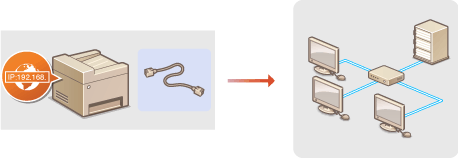
|
IMPORTANT
|
|
If the machine is connected to an unsecured network, your personal information might be leaked to a third party.
|
|
NOTE
|
|
The machine does not come with a LAN cable or router. Have them ready as necessary.
For more information about your networking devices, see the instruction manuals for the devices or contact your manufacturer.
|
Before You Start
Follow these steps to connect the machine to a network.
 |
|
 |
|
Check your computer settings.
Make sure that the computer is correctly connected to the network. For more information, see the instruction manuals for the devices you are using, or contact the device manufacturers.
Make sure that the network settings have been completed on the computer. If the network has not been set up properly, you will not be able to use the machine on the network, even if you perform the rest of the procedure below.
NOTE:
Depending on the network, you may need to change settings for the communication method (half-duplex/full-duplex) or the Ethernet type (10BASE-T/100BASE-TX/1000BASE-T) (Configuring Ethernet Settings). For more information, contact your Internet service provider or Network Administrator.
To check the MAC address of the machine, see Viewing the MAC Address.
To connect to an IEEE 802.1X network, see Configuring IEEE 802.1X Authentication.
|
 |
||||
 |
 |
Connect to a LAN.
|
||
 |
||||
 |
 |
Set the IP address as necessary.
This step is required when you want to assign a specific IP address to the machine or change the dynamic IP addressing protocol from the default DHCP.
|