Printing Posters
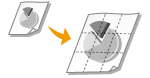 |
|
You can print one page of a document onto multiple pages. For example, if you make a one-page A4-size document nine times larger, you will have a poster 3x3 A4 size sheets large after you print the document and paste it together.
|
[Basic Settings] tab  In [Page Layout], select the dimensions of your poster (for example, [Poster [2 x 2]])
In [Page Layout], select the dimensions of your poster (for example, [Poster [2 x 2]])  [OK]
[OK]
 In [Page Layout], select the dimensions of your poster (for example, [Poster [2 x 2]])
In [Page Layout], select the dimensions of your poster (for example, [Poster [2 x 2]])  [OK]
[OK]
There are four size settings:[Poster [1 x 2]], [Poster [2 x 2]], [Poster [3 x 3]], and [Poster [4 x 4]].
NOTE:
Poster size settings cannot be selected when 2-sided printing is enabled. Select [1-sided Printing] in [1-sided/2-sided/Booklet Printing], and then select a poster size setting.
Select the [Print Border] check box to add borders on your printouts. The borders are helpful if you want to paste the printouts together or cut off the margins.