Remote UI Screens
This section describes the typical screens of the Remote UI.
Portal Page (main page)
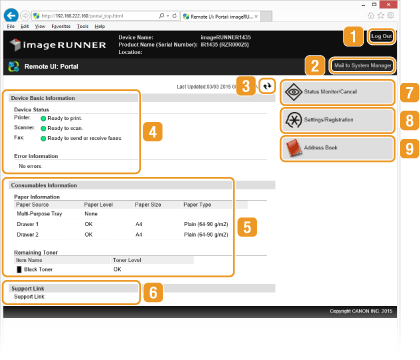
 [Log Out]
[Log Out]
Logs off from the Remote UI. The login page will be displayed.
 [Mail to System Manager]
[Mail to System Manager]
Displays a window for creating an e-mail to the system manager specified in [System Manager Information] under [System Management].
 Refresh Icon
Refresh Icon
Refreshes the currently displayed page.
 [Device Basic Information]
[Device Basic Information]
Displays the current status of the machine and error information. If an error has occurred, the link to the [Error Information] page is displayed.
 [Consumables Information]
[Consumables Information]
Displays paper information and the remaining amount of toner.
 [Support Link]
[Support Link]
Displays the URL of the Web page for user support specified in [Device Information] under [System Management].
 [Status Monitor/Cancel]
[Status Monitor/Cancel]
Displays the status of the current print documents and history of print, copy, send, and received documents. You can also check the status of the machine.
 [Settings/Registration]
[Settings/Registration]
Displays the [Settings/Registration] page. When you are logging on in System Manager Mode, you can change the settings and export/import the registered data. Setting Up Menu Options from the Remote UI
 [Address Book]
[Address Book]
Displays the coded dial numbers and the one-touch keys list registered in the Address Book. You can also register or edit the Address Book when you are logging on in System Manager Mode. Registering the Address Book from the Remote UI
[Status Monitor/Cancel] Page
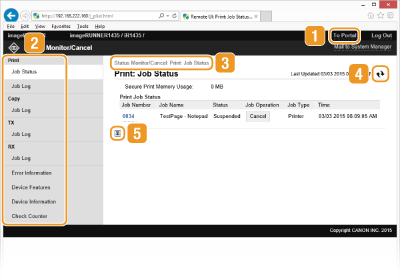
 [To Portal]
[To Portal]
Returns to Portal Page (main page).
 Menu
Menu
Click an item, and the content is displayed in the right page. Managing Documents and Checking the Machine Status
 Navigation
Navigation
Indicates the series of pages you have opened to display the currently displayed page. You can check what page is currently displayed.
 Refresh Icon
Refresh Icon
Refreshes the currently displayed page.
 Top Icon
Top Icon
Moves the scroll box up to the top of the page when the page is scrolled down.
[Settings/Registration] Page
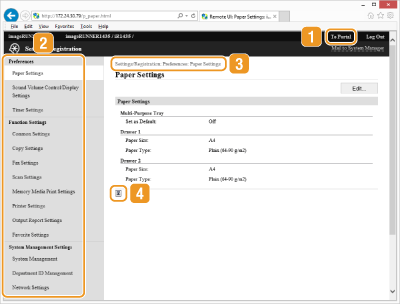
 [To Portal]
[To Portal]
Returns to Portal Page (main page).
 Menu
Menu
Click an item, and the content is displayed in the right page. Setting Up Menu Options from the Remote UI
 Navigation
Navigation
Indicates the series of pages you have opened to display the currently displayed page. You can check what page is currently displayed.
 Top Icon
Top Icon
Moves the scroll box up to the top of the page when the page is scrolled down.
|
NOTE
|
System Management SettingsYou can specify the settings under [System Management Settings] only when you are logging on in System Manager Mode.
When you are logging on in End-User Mode, only [System Management] is displayed.
|
[Address Book] Page
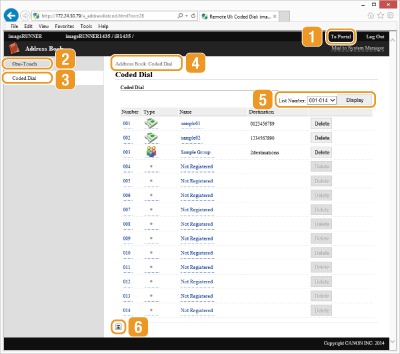
 [To Portal]
[To Portal]
Returns to Portal Page (main page).
 [One-Touch]
[One-Touch]
Displays the list of the destinations registered in the one-touch keys. Registering the Address Book from the Remote UI
 [Coded Dial]
[Coded Dial]
Displays the list of the destinations registered in the coded dial numbers. Registering the Address Book from the Remote UI
 Navigation
Navigation
Indicates the series of pages you have opened to display the currently displayed page. You can check what page is currently displayed.
 [List Number:]
[List Number:]
Specifies the range of coded dial numbers displayed on the page. You cannot display [List Number:] in the [One-Touch] page.
 Top Icon
Top Icon
Moves the scroll box up to the top of the page when the page is scrolled down.
|
NOTE
|
Registering/Editing the Address BookYou can register or edit the Address Book when you are logging on in System Manager Mode.
|