Installing by Specifying an inf File
This explains the procedure for installing a printer driver or fax driver by specifying an inf file with the Windows add printer function.
You can also install by selecting a temporary port (such as [LPT1]) in this procedure.
Prerequisites
Confirm that the following conditions are satisfied. Complete the preparation operations.
When starting the computer, logon as a member of Administrators.
Confirm the IP address of the device (if adding a port).
Prepare the inf file.
Acquire the MF driver from the Canon web site (http://www.canon.com/) or the supplied DVD-ROM, and prepare the inf file for the printer driver or fax driver stored in the following location.
For Fax
32-bit version: intdrv\FAX\uk_eng\32bit\Driver
64-bit version: intdrv\FAX\uk_eng\x64\Driver
For PCL
32-bit version: intdrv\PCL\uk_eng\32bit\Driver
64-bit version: intdrv\PCL\uk_eng\x64\Driver
For PS
32-bit version: intdrv\PS\uk_eng\32bit\Driver
64-bit version: intdrv\PS\uk_eng\x64\Driver
For UFR II
32-bit version: intdrv\UFRII\uk_eng\32bit\Driver
64-bit version: intdrv\UFRII\uk_eng\x64\Driver
For UFRII LT (V4)
intdrv\LIPSLX_UFRII_CARPS2_V4\Driver
Depending on the device, some drivers are not supported.
Procedures
1.
Select [Devices and Printers].
For Windows 10:
Select [Settings] > [Devices] > [Printers & scanners] > [Related settings] > [Devices and printers].
For Windows 8/8.1/Server 2012/Server 2012 R2:
Display the charm bar in the [Desktop] screen → click [ Settings] > [Control Panel] > [Hardware and Sound] > [Devices and Printers].
Settings] > [Control Panel] > [Hardware and Sound] > [Devices and Printers].
 Settings] > [Control Panel] > [Hardware and Sound] > [Devices and Printers].
Settings] > [Control Panel] > [Hardware and Sound] > [Devices and Printers].For Windows Vista/Server 2008:
Select [ ] (Start) > [Control Panel] > [Printers].
] (Start) > [Control Panel] > [Printers].
 ] (Start) > [Control Panel] > [Printers].
] (Start) > [Control Panel] > [Printers].For Windows Server 2003/Server 2003 R2:
Select [Start] > [Control Panel] > [Printers and Faxes].
2.
Click [Add a printer] or [Install a printer] → proceed according to the displayed add printer wizard.
3.
Click [Add a local printer] (or [Add a local printer or network printer with manual settings]).
4.
Select [Create a new port] → select [Standard TCP/IP Port] from [Type of port] → click [Next].
When selecting a temporary port, select [Use an existing port] → temporary port ([LPT1] etc.) → proceed to step 6.
5.
Click [Finish].
The procedure for adding the port is finished. Install the driver.
In the [Add a printer] screen, click [Have Disk].
Click [Browse] → select the folder where the prepared inf file is stored → click [OK].
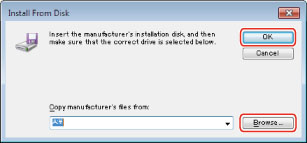
Select the device from [Printers] → click [Next].
9.
Install the driver according to the instructions on the screen → click [Finish].
The installed device is displayed in [Devices and Printers], [Printers and Faxes], or [Printers] in the Windows Control Panel.
In Windows 10, the installed device is displayed in [Settings] > [Devices] > [Printers & scanners] > [Printers].