Adjusting the Image Position Using the Guide Sheet
If the images on the front and back sides are misaligned with each other, you can adjust the alignment of the images by scanning the test pages with the guide sheet.
This adjustment can be performed when the Duplex Color Image Reader Unit-M.
NOTE |
Adjustment for the image position on long sheets cannot be performed using the guide sheet. |
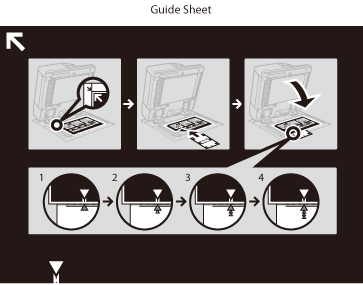 | 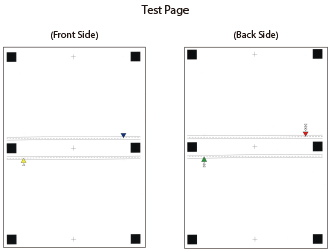 |
IMPORTANT |
Clean the platen glass and the underside of the feeder before adjustment. (See "Originals Cannot Be Scanned Properly (Cleaning the Platen Glass).") Before adjustment, print the guide sheet (A3 or 11" x 17") under the following conditions. Accurate adjustment may not be possible if the guide sheet is not printed correctly. Select the same size as the guide sheet. Use paper with a weight of more than 200 g/m2. Set the zoom ratio as 100%. If an edge of the test page is cut incorrectly or folded, or the image is not correctly printed on the test page, the message "Correctly place the test page on the platen glass." may appear during the scanning process. Adjustment may not be performed correctly with some types of paper, such as textured paper with rough surface or colored paper. If adjustment is not performed correctly when [Use Scanner] is selected, select [Do Not Use Scanner] instead. |
1.
Press  (Settings/Registration).
(Settings/Registration).
 (Settings/Registration).
(Settings/Registration).2.
Press [Preferences] → [Paper Settings] → [Paper Type Management Settings].
3.
Select the paper type that you want to edit from the list → press [Details/Edit].
4.
Press [Change] for <Adjust Image Position>.
5.
Press [Output Guide Sheet].
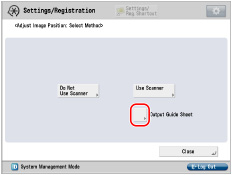
6.
Select the paper source that contains the paper to use → press [Start Printing].
The guide sheet is printed.
7.
Press [Use Scanner].
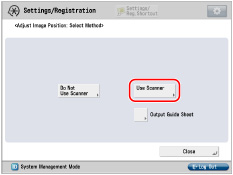
8.
Enter the number of test page to make → press [Next].
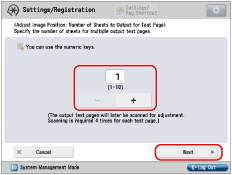
NOTE |
The larger the number of output test pages, the more accurate the adjustment is. If specifying multiple output test pages, make sure that all of the test pages are scanned in the order they are output. If the order is changed or the scanning process is not performed successively, the adjustment may not be made correctly. |
9.
Select the paper source that contains the paper type to adjust → press [Start Printing].
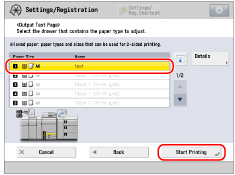
The test page is printed.
10.
Place the guide sheet on the platen glass, and align the arrow of the sheet with the arrow on the platen glass.
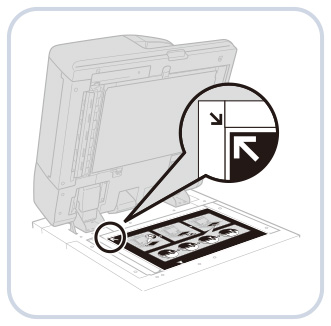
11.
Align the mark  on the test page for the first scan operation with the mark on the guide sheet.
on the test page for the first scan operation with the mark on the guide sheet.
 on the test page for the first scan operation with the mark on the guide sheet.
on the test page for the first scan operation with the mark on the guide sheet.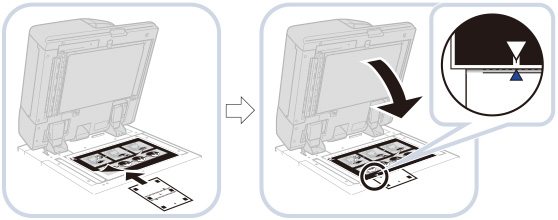
12.
Close the feeder → press [Start Scanning].
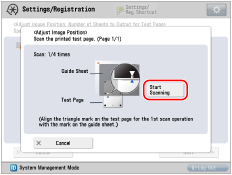
NOTE |
Open and close the feeder gently. Make sure that the guide sheet remains aligned when closing the feeder. |
13.
Turn the test page upside down, and align the mark  on the test page for the second scan operation with the mark on the guide sheet → press [Start Scanning].
on the test page for the second scan operation with the mark on the guide sheet → press [Start Scanning].
 on the test page for the second scan operation with the mark on the guide sheet → press [Start Scanning].
on the test page for the second scan operation with the mark on the guide sheet → press [Start Scanning].14.
Turn the test page over, and align the mark  on the test page for the third scan operation with the mark on the guide sheet →press [Start Scanning].
on the test page for the third scan operation with the mark on the guide sheet →press [Start Scanning].
 on the test page for the third scan operation with the mark on the guide sheet →press [Start Scanning].
on the test page for the third scan operation with the mark on the guide sheet →press [Start Scanning].15.
Turn the test page upside down, and align the mark  on the test page for the fourth scan operation with the mark on the guide sheet→press [Start Scanning].
on the test page for the fourth scan operation with the mark on the guide sheet→press [Start Scanning].
 on the test page for the fourth scan operation with the mark on the guide sheet→press [Start Scanning].
on the test page for the fourth scan operation with the mark on the guide sheet→press [Start Scanning].16.
Adjustment is complete.
If you have specified multiple output test pages, repeat steps 9 to 13 for all of the output test pages. In this case, adjustment is complete when all of the test pages have been scanned.
Make sure that the test pages are scanned in the order they are output.
NOTE |
If you need to adjust the image position more precisely after adjusting it using the guide sheet, select [Do Not Use Scanner] and make necessary adjustments for individual adjustment setting items. |