Registering/Deleting/Printing Delivery Destinations
You can register, confirm, and delete delivery destinations.
Registering Delivery Destinations
1.
Press  (Settings/Registration).
(Settings/Registration).
 (Settings/Registration).
(Settings/Registration). 2.
Press [Management Settings] → [Device Management] → [Device Information Distribution Settings].
3.
Press [Register Destinations] for <Transmitting Settings> → register a destination.
To manually register a destination:
Press [Reg.].
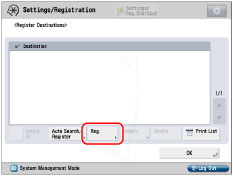
Enter the IP address of the destination or FQDN (Fully Qualified Domain Name) (i.e., example.organization.company.com) → press [OK].
NOTE |
For instructions on entering characters, see "Entering Characters from the Touch Panel Display." If any of the following is true for the destination machine, the message <Could not retrieve device information details. Do you want to register it as a destination?> is displayed. If you press [Yes], <Distributable Settings> on the Details screen will be blank. The main power is turned OFF The destination machine is not connected to the network A default key is not set in [TLS Settings] in [Preferences] (Settings/Registration) [Restrict Receiving for Each Function] is set to 'On' for every function [Use HTTP] is set to 'Off' in [Preferences] (Settings/Registration) |
To automatically search for destinations:
Press [Auto Search/Register].
Press [Start Auto Search].
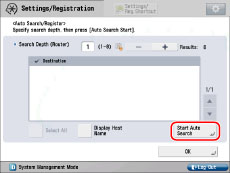
To display the search results as host names, press [Display Host Name].
Press [-] or [+] to set the search depth (how many routers to search).
NOTE |
Since searching uses SLP (Service Location Protocol), machines behind a router will not be detected if the router is set to restrict passing with the SLP protocol. If any of the following is true for the destination machine, you cannot search the destination. The main power is turned OFF The destination machine is not connected to the network A default key is not set in [TLS Settings] in [Preferences] (Settings/Registration) [Restrict Receiving for Each Function] is set to 'On' for every function [Use HTTP] is set to 'Off' in [Preferences] (Settings/Registration) |
Select the destination → press [OK].
To select all of the destinations, press [Select All]. However, if you select a destination, this key changes to [Clear Selection].
NOTE |
You can cancel a selection by selecting the destination again. To deselect all destinations, press [Clear Selection]. (Pressing [Clear Selection] changes this key into [Select All].) |
4.
Press [OK] → [OK].
Confirming Delivery Destination Settings
1.
Press  (Settings/Registration).
(Settings/Registration).
 (Settings/Registration).
(Settings/Registration). 2.
Press [Management Settings] → [Device Management] → [Device Information Distribution Settings].
3.
Press [Register Destinations] for <Transmitting Settings> → select the destination to confirm → press [Details].
Confirm the details.
4.
Press [OK] → [OK] → [OK].
If you have changed the destination machine's settings in Restrict Receiving for Each Function, press [Retrieve Information] to update the destination machine's information.
NOTE |
If any of the following is true for the destination machine whose settings you want to confirm, <Distributable Settings> on the Details screen will be blank. The main power is turned OFF The destination machine is not connected to the network A default key is not set in [TLS Settings] in [Preferences] (Settings/Registration) [Restrict Receiving for Each Function] is set to 'On' for every function [Use HTTP] is set to 'Off' in [Preferences] (Settings/Registration) |
Deleting a Delivery Destination
1.
Press  (Settings/Registration).
(Settings/Registration).
 (Settings/Registration).
(Settings/Registration). 2.
Press [Management Settings] → [Device Management] → [Device Information Distribution Settings].
3.
Press [Register Destinations] for <Transmitting Settings> → select the destination to delete → press [Delete].
To select all of the destinations, press [Select All]. However, if you select a destination, this key changes to [Clear Selection].
NOTE |
You can cancel a selection by selecting the destination again. To deselect all destinations, press [Clear Selection]. (Pressing [Clear Selection] changes this key into [Select All].) |
4.
Press [Yes] → [OK] → [OK].
Printing the Delivery Destinations
1.
Press  (Settings/Registration).
(Settings/Registration).
 (Settings/Registration).
(Settings/Registration). 2.
Press [Management Settings] → [Device Management] → [Device Information Distribution Settings].
3.
Press [Register Destinations] for <Transmitting Settings> → [Print List].
NOTE |
Lists can be printed only if 11" x 17", LGL, LTR, or LTRR paper (plain, recycled, thin, or color) is loaded in a paper drawer that is set to 'On' in [Other] in [Paper Drawer Auto Selection On/Off] in [Function Settings] (Settings/Registration). However, if [Consider Paper Type] for [Copy] is set to 'On' in [Paper Drawer Auto Selection On/Off], you cannot print from a paper drawer with color paper specified. (See "Enabling Paper Drawer Auto Selection.") |
4.
Press [Yes] → [OK] → [OK].
NOTE |
The maximum number of destinations you can register is 100. For more information on the device information delivery destination list, see "DEVICE INFORMATION DELIVERY DESTINATION LIST." |