Organizing Favorites
You can change the names of Web pages registered in Favorites, as well as delete those Web pages that are no longer necessary.
1.
Press  (Main Menu) → [Web Access].
(Main Menu) → [Web Access].
 (Main Menu) → [Web Access].
(Main Menu) → [Web Access].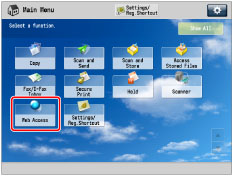
2.
Press [Favorites].
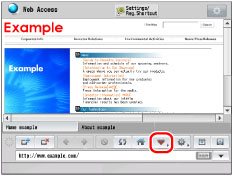
3.
Press [Organize Favorites].

4.
Organize Favorites.
NOTE |
Press [Name] or [Order] to sort the Favorites list in ascending or descending order. The buttons on the Main Menu screen are deleted/renamed when you delete/rename the corresponding Web pages. Line breaks used when registering web pages are shown in the name of web page buttons on the Main Menu screen. The name of the Web page in Favorites list is displayed in a single line even if a line break is added. |
If you want to confirm the information of a Web page registered in Favorites:
Select the desired Web page → press [Details].
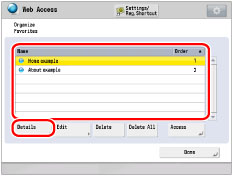
The detailed information of the selected Web page is displayed.
Press [OK].
If you want to change the name of a Web page:
Select the desired Web page → press [Edit].
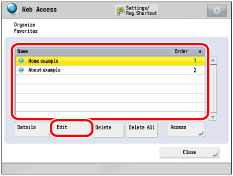
Press the <Name> text entry field.
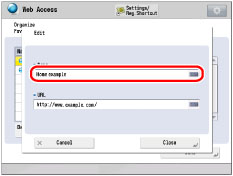
Enter a new name → press [OK].
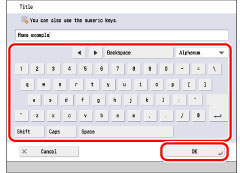
NOTE |
If you press [OK] without entering a name in the name field, the URL address is registered as the name. |
If you want to erase a registered Web page from Favorites:
Select the desired Web page → press [Delete].
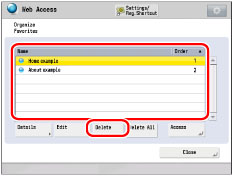
Press [Yes].
If you want to erase all of the Web pages registered in Favorites:
Press [Delete All].
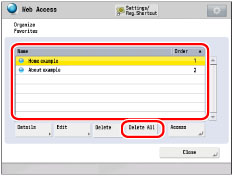
Press [Yes].