Quick Menu Screen Operations
This section describes the basic operations you can perform using the touch panel display of the machine.
Keys on the Quick Menu Screen
The screen below, which appears when you press  , is called the Quick Menu screen. The following keys are displayed on the Quick Menu screen.
, is called the Quick Menu screen. The following keys are displayed on the Quick Menu screen.
 , is called the Quick Menu screen. The following keys are displayed on the Quick Menu screen.
, is called the Quick Menu screen. The following keys are displayed on the Quick Menu screen.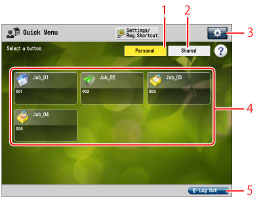
1 | [Personal] Press to display the buttons registered as Personal buttons. [Personal] is displayed only when a login service is set. |
2 | [Shared] Press to display the buttons registered as Shared buttons. |
3 |  Press to edit the Quick Menu screen. You can specify the following settings: [Change Button Size to Small]/[Change Button Size to Large] [Wallpaper Settings] [Edit Buttons] [Restrict Quick Menu Use] |
4 | Personal button/Shared button Display Area The registered Personal buttons/Shared buttons are displayed in this area. |
5 | [Log Out] Press to log out. If you are logged in using a login service, [Log Out] is displayed. |
The following icons are displayed on the screen and indicate the job type.
Icon | Function Type |
 | Copy |
 | Fax |
 | Scan and Send |
 | Scan and Store |
 | Shortcut to the Stored Folders |
Displaying the Quick Menu Screen
1.
Log in from the Log In screen.
If Default Authentication (Department ID Management) is set:
Enter the Department ID and PIN → press [Log in].
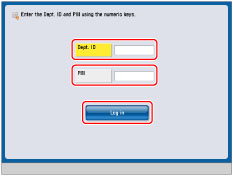
If SSO-H (Single Sign-On H) is set:
Press [User Name] → enter a user name → press [OK].
Press [Password] → enter a password → press [OK].
Select the Login destination → press [Log In].
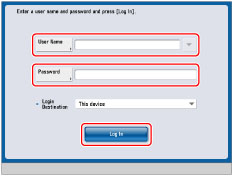
2.
Press  .
.
 .
.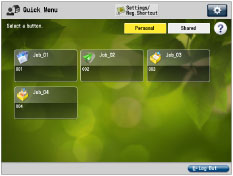
NOTE |
Press  to return to the Main Menu screen. to return to the Main Menu screen. |
NOTE |
For more information on login services, see "Overview of Login Services." If a login service is not set, the Log In screen is not displayed. |